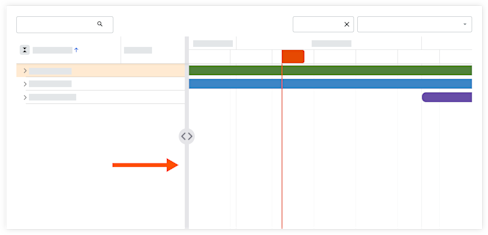Ansicht für Zuweisungs-Gantt konfigurieren
Hintergrund
Mit dem Zuweisungs-Gantt können Sie Ressourcenanforderungen, Ressourcenzuweisungen und Abwesenheiten für ein bestimmtes Projekt oder für alle Projekte und Personen in Ihrem Unternehmen anzeigen. Es bietet auch eine Mehrtagesansicht von einem Tag bis zu drei Jahren.
Important
This tutorial is for the Gantt Beta. For information for how to configure the legacy Gantt view, see View Assignments Gantt.