Edit a Timesheet
Things to Consider
The 'Individual Entries' section shows time submitted by a user through the Timecard, Daily Log, or My Time tools.
When a signed timesheet is edited, the signature is removed. The employee must re-sign the edited entry.
Depending on your permissions, you may need to change the status of the timesheet to edit it.
'Approved' timecard entries:
Cannot be edited in the project's Timesheets tool.
Can only be marked as 'Completed' in the Company level Timesheets tool. Once a timecard entry has been marked as 'Completed,' edits are not permitted at the project or company level. See Edit a Time Entry in the Company Level Timesheets Tool.
Steps
Navigate to the project's Timesheets tool.
Click the Calendar icon to select the Single Day or Date Range.
Select an individual timecard or bulk edit:
To edit inline, click a cell in the timecard entry and update the value to automatically save it.
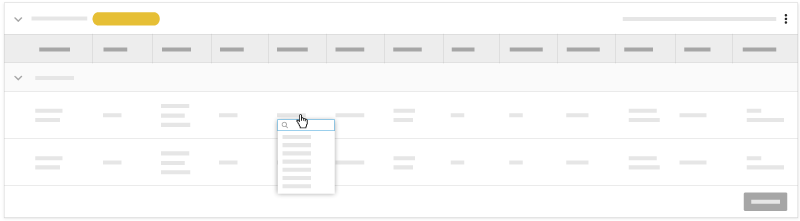
To bulk edit, click the vertical ellipsis
 and choose Edit Timesheet.
and choose Edit Timesheet.
Mark the checkboxes for the timesheets you want to edit.
Click Bulk Actions and select Edit.
Edit the information.
Click Update.
See Also
Loading related articles...