Switch Between Views in the Direct Costs Tool
Background
With the Direct Costs tool, you have access to two tabs for viewing your project's direct cost data:
Summary
This tab summarizes your direct costs data in a tabular format that lists line items by Date, Vendor, Type, Invoice #, Status, Amount, Received Date, and Paid Date of your project's direct costs. You can click any column header in the table to sort the line items by that column heading.Summary by Cost Code
This tab groups your project's cost codes by division and then summarizes your direct costs line items in a tabular format. Line items are listed by Date, Employee, Vendor, Type, Invoice #, Status, Description, Amount, Received Date, and Paid Date of your project's direct costs.
Things to Consider
Required User Permissions:
'Read Only' level permissions or higher on the project's Direct Costs tool.
Additional Information:
The 'Summary by Cost Code' tab provides you with the added ability to filter by 'Cost Code' and 'Cost Type' (a.k.a., Type). See What are Procore's default cost types?
Prerequisites
Steps
Navigate to the Direct Costs tool.
Click the tab that you want to view:
Summary
This tab summarizes your direct costs data in a tabular format that lists line items by Date, Vendor, Type, Invoice #, Status, Amount, Received Date, and Paid Date of your project's direct costs. You can click any column header in the table to sort the line items by that column heading.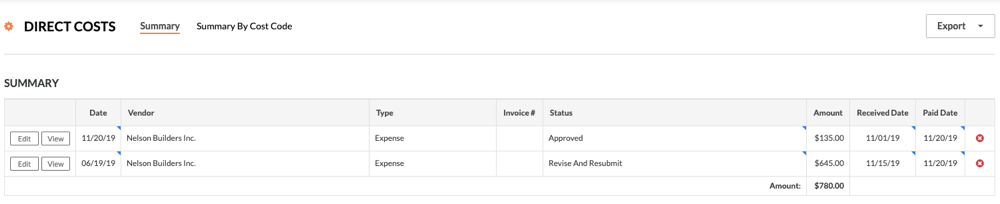
Summary by Cost Code
This tab groups your project's cost codes by division and then summarizes your direct costs line items in a tabular format. Line items are listed by Date, Employee, Vendor, Type, Invoice #, Status, Description, Amount, Received Date, and Paid Date of your project's direct costs.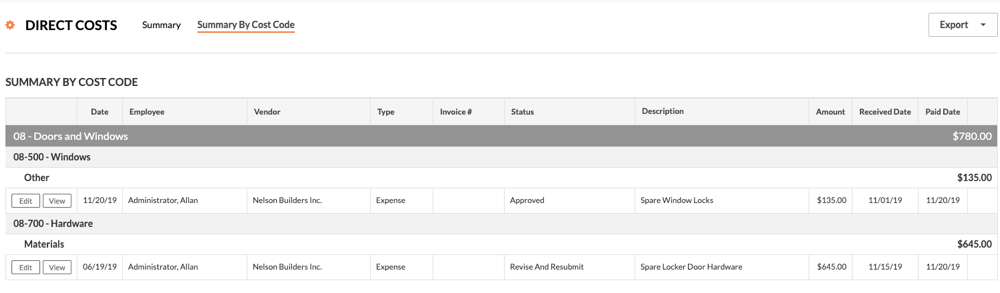
See Also
Loading related articles...