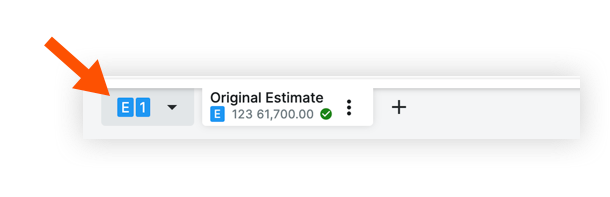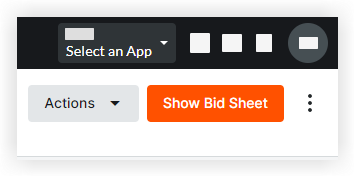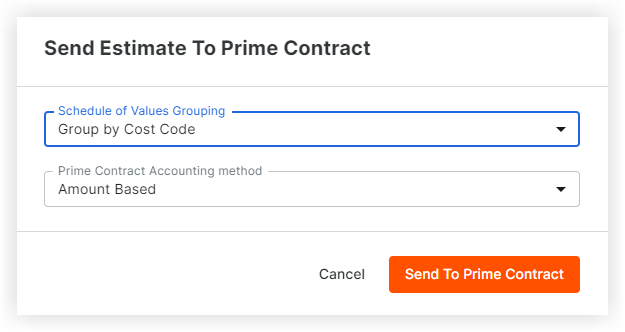Create a Prime Contract from an Estimate
Things to Consider
To send an estimate to the budget, the estimate must be set as the primary estimate as indicated with a checkmark
 icon.
icon.The estimate has to be sent to the budget before you can create a prime contract.
Note
To ensure process streamlining, clear accountability, and the prevention of potential discrepancies or overlaps, the Estimating section is authorized to issue a single Purchase Order (PO) and a single Prime Contract for each distinct estimate developed.