Update Materials Delivery Date
In Beta
This feature is currently in beta for select Procore customers.
This feature is currently in beta for select Procore customers.
The estimated delivery date for a Purchase Order is set and updated in the Commitments tool. See Edit a Commitment.
To update the date of a shipment, the Shipment Document status must be 'Pending'. See Update a Shipment.
Shipment
Receipt
Navigate to the project's Materials tool.
Click the Control tab.
Click the Shipments sub tab.
Click the shipment number.
Under 'Document Line Items' review the 'Estimated Delivery' date.
Update a single line item
Click the 'Estimated Delivery' field for the item.
Select the date.
Update multiple line items:
In the 'Documents Line Items' header, click the hamburger ![]() icon and select Change Estimated Delivery Date.
icon and select Change Estimated Delivery Date.
Select the date.
Click Set All to set the date for all line items or mark the checkboxes for the line items you want to change, then click Set Selected.
Navigate to the project's Materials tool.
Click the Control tab.
Click the Receipt sub tab.
Click the receipt number.
Under 'Document Line Items' review the date received.
Update a single line item:
Click the 'Date Received' field for the item.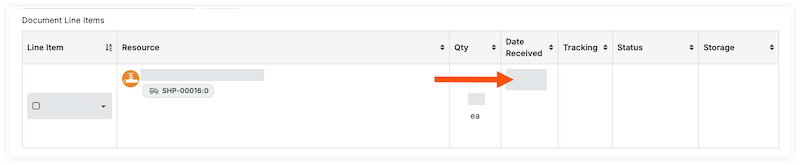
Select the date.
Update multiple line items:
In the 'Documents Line Items' header, click the hamburger ![]() icon and select Change Date Received.
icon and select Change Date Received.

Select the date.
Click Set All to set the date for all line items on the receipt or mark the checkboxes for the line items you want to change, then click Set Selected.
Loading related articles...