Delete a Comment on a Meeting Item
Things to Consider
Required User Permissions:
To delete any comment:
'Admin' level permissions on the project's Meetings tool.
To delete your own comment, you need one of the following:
'Standard' level permissions or higher on the project's Meetings tool.
'Read Only' level permissions on the project's Meetings tool with the 'Delete own Comment on a Meeting' granular permission enabled on your permissions template.
Limitations:
To see a comment, you must open the individual meeting items.
Deleted comments cannot be recovered.
Steps
Navigate to the project's Meetings tool.
Click the arrow next to a meeting to expand the series.
Click the meeting's title.
In the Agenda section, click the View Agenda Item
 icon.
icon.This opens the Meeting Item details.
In the Activity Feed, click the horizontal ellipsis
 icon next to the comment.
icon next to the comment.Click the Delete Comment.
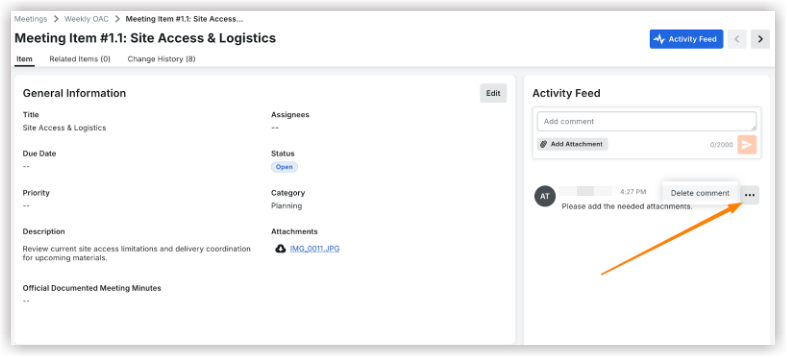
See Also
Loading related articles...