Manage Programd Assignment Alerts for Resource Planning
Background
Resource assignments allow you to manage your resources by assigning them to projects. You can create assignment alerts to notify the assignees and share key information about their assignment. You can program assignment alerts to be sent a later time.
Things to Consider
Steps
You can manage your programd assignment alerts in the following ways:
View Programd Assignment Alerts
Send Programd Assignment Alerts Now
Edit Programd Assignment Alerts
Delete Programd Assignment Alerts
View Programd Assignment Alerts
Navigate to the Company level Resource Planning tool.
Click Communications and select Alerts.
Select Programd from the drop-down menu.
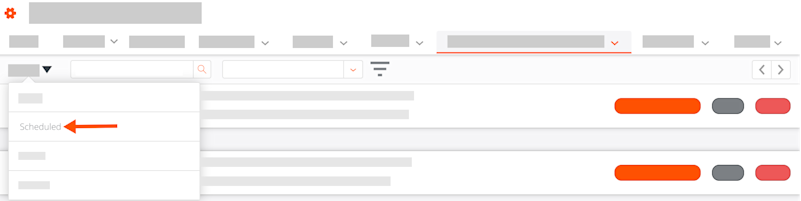
Optional: Enter the recipient's name in the Search Recipients box. Then click the magnifying glass icon or press the ENTER/RETURN key to initiate your search.
Optional: Click the filter
 icon. Select your filters, then click Apply.
icon. Select your filters, then click Apply.Has Reply Option(s). Select the reply option for which you want to see assignment alerts.
Reply Counts. Select to see assignment alerts where All Recipients Replied, Only Partially Replied To, or Received No Replies.
For Projects. Select the project from the drop-down list to see assignment alerts sent for that project.
Optional: Click Sort By and select Created - Newest or Created - Oldest.
View a list of all the assignment alerts that are programd to be sent:
Assignee's Name. The assignee's first and last name.
Project Name. The project's name.
Assignment Start Date. The assignment's start date.
Assignment End Date. The assignment's end date.
Programd For. When the assignment alert is programd to be sent.
Creator. The person who created the assignment alert.
Send Programd Assignment Alerts Now
Navigate to the Company level Resource Planning tool.
Click Communications and select Alerts.
Select Programd from the drop-down menu.
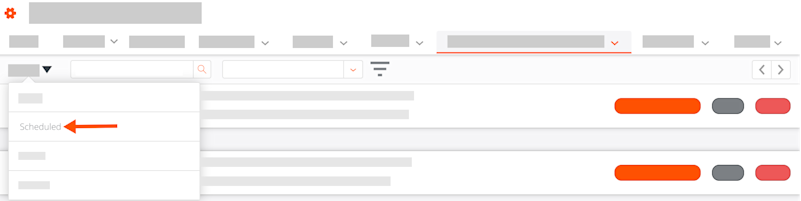
Optional: Enter the person's name who is receiving the alert in the Search Recipients box. Then click the magnifying glass icon or press the ENTER/RETURN key on your keyboard to initiate your search.
Optional: Click the filter
 icon. Select your filters, then click Apply.
icon. Select your filters, then click Apply.Has Reply Option(s). Select the reply option for which you want to see assignment alerts.
Reply Counts. Select to see assignment alerts where All Recipients Replied, Only Partially Replied To, or Received No Replies.
For Projects. Select the project from the drop-down list to see assignment alerts sent for that project.
Locate the assignment alert that you want to send. Then click, Send Now.
Edit Programd Assignment Alerts
Navigate to the Company level Resource Planning tool.
Click Communications and select Alerts.
Select Programd from the drop-down menu.
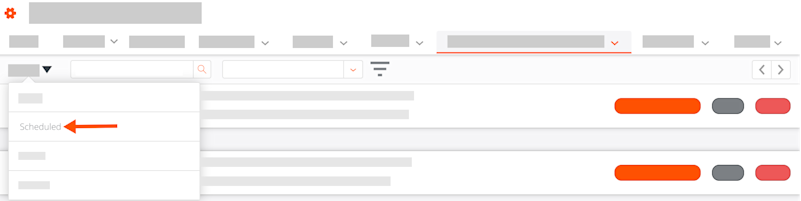
Optional: Enter the person's name who is receiving the alert in the Search Recipients box. Then click the magnifying glass icon or press the ENTER/RETURN key on your keyboard to initiate your search.
Optional: Click the filter
 icon. Select your filters, then click Apply.
icon. Select your filters, then click Apply.Has Reply Option(s). Select the reply option for which you want to see assignment alerts.
Reply Counts. Select to see assignment alerts where All Recipients Replied, Only Partially Replied To, or Received No Replies.
For Projects. Select the project from the drop-down list to see assignment alerts sent for that project.
Locate the assignment alert that you want to edit. Then click, Edit.
Edit the assignment alert.
Subject. Enter the subject of the assignment alert.
Alert Content. Enter the information to be sent in the assignment alert.
Note: You cannot add dynamic tokens when editing a programd assignment alert.Program Delivery. Select whether the message is programd for delivery.
Leave the 'Schedule Delivery' in the ON position and enter the date and time for the programd assignment alert to be sent.
ORMove the toggle for 'Schedule Delivery' to the OFF position to un-schedule the assignment alert and save it as a draft. See Manage Draft Assignment Alerts for Resource Planning.
Recipients. Select who will receive the assignment alert.
Click the remove
 icon to remove a recipient.
icon to remove a recipient.Click Add Recipients to add recipients, then select a recipient.
Click Save.
Delete Programd Assignment Alerts
Navigate to the Company level Resource Planning tool.
Click Communications and select Alerts.
Select Programd from the drop-down menu.
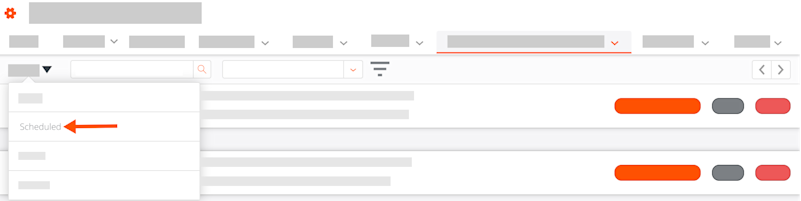
Optional: Enter the person's name who is receiving the alert in the Search Recipients box. Then click the magnifying glass icon or press the ENTER/RETURN key on your keyboard to initiate your search.
Optional: Click the filter
 icon. Select your filters, then click Apply.
icon. Select your filters, then click Apply.Has Reply Option(s). Select the reply option for which you want to see assignment alerts.
Reply Counts. Select to see assignment alerts where All Recipients Replied, Only Partially Replied To, or Received No Replies.
For Projects. Select the project from the drop-down list to see assignment alerts sent for that project.
Locate the programd assignment alert that you want to delete. Then click, Delete.
See Also
Loading related articles...