Edit a Coordination Issue
Background
The Coordination Issues tool helps you efficiently manage problems that arise when coordinating BIM models. You can edit most fields when modifying an individual coordination issue from the Procore web application (except Source File, Created From, and Date Created). You can also add comments, and attach files or images.
Things to Consider
Additional Information:
Edits made in the Procore web application sync automatically with the Procore BIM Plugin.
If you edit an issue in the Procore BIM Plugin while the Procore web tool is open in your browser, you must refresh the web page to see the update.
When modifying an individual coordination issue, you change update: Title, Description, Location, Due Date, Priority, Assignee, Watchers, Trade, Type, and any custom fields.
To learn how to edit issues in bulk, see Bulk Edit Coordination Issues.
To learn how to add comments to an individual coordination issue, see Add or Manage Comments on a Coordination Issue.
Steps
From the Procore BIM Plugin
Open Navisworks® and your model on your computer. See Getting Started: Procore BIM Plugin for Coordination Issues.
With the Procore tab selected, click Issues List.
In the All Issues or Assigned to Me list, hover over the issue to edit.
Click Info.
Click in any editable field to modify the information. Changes save automatically when you click out of the field.
From the Procore Documents Plugin for Autodesk®
Open Revit® on your computer.
Navigate to a 3D view in the Revit® project browser.
Click the Procore tab.
Click Coordination Issues.
In the Coordination Issues side panel, select the Procore project.
On the coordination issue, click the Information
 icon.
icon.Click any editable field and modify the information. Changes save automatically when you click out of the field.
From the Coordination Issues Tool
Edit a Coordination Issue
Navigate to the project's Coordination Issues tool in Procore.
Click the Issue link to view its details in the side panel.
In the General tab, update the fields as needed.
Note
Changes save automatically. In the General tab, you can edit text fields and drop-down menus, but you cannot edit Attachments.
Optional: Add comments or images:
Click the Activity tab.
Enter a comment in the Type a message or @mention someone box.
Upload an image by clicking Attach Image.
Save the activity by clicking Submit.
Optional: Move or elevate the issue to another Procore tool by clicking the ![]() icon to choose a menu option:
icon to choose a menu option:
Move to Observation. Creates a new observation and updates the issue's status to Moved to Observation. See Move a Coordination Issue to an Observation.
Elevate to New RFI. Creates a new RFI and updates the issue's status to Elevated. See Elevate a Coordination Issue to an RFI.
Elevate to Existing RFI. Search for an existing RFI to link it to the coordination issue. See Elevate a Coordination Issue to an RFI.
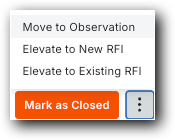
Optional: If an issue was moved or elevated an issue and you want to change that:
To reopen a coordination issue that was moved to an observation, click Reopen. The issue status changes from Moved to Observation to Open.
To unlink a coordination that was elevated to an RFI, click Unlink RFI. The issue status changes from Elevated to Open.
When finished, click the ![]() icon to close the side panel.
icon to close the side panel.