View Coordination Issues in the Model Viewer
Background
With the Models tool, users can access coordination issues from the Model Viewer by opening a model and clicking the Issues icon to open the Coordination Issues side panel. In this panel, users can search or filter issues in the All Issues or My Issues tabs. Users can also click icons on any issue card to view its 3D viewpoints, an activity feed with comments, or general issue details.
Things to Consider
Steps
Navigate to the project's Models tool in Procore.
Click a model's tile to open it in the Model Viewer.
Click the Issues
 icon to open the Coordination Issues side panel.
icon to open the Coordination Issues side panel. Click the All Issues tab (or click My Issues to see only issues assigned to you).
Tip
To find an issue, type a keyword, phrase, or number in the Search box. You can also click Filter to narrow the issues listed in each tab.
In the Coordination Issues side panel, each card corresponds to a specific issue and has these view options:
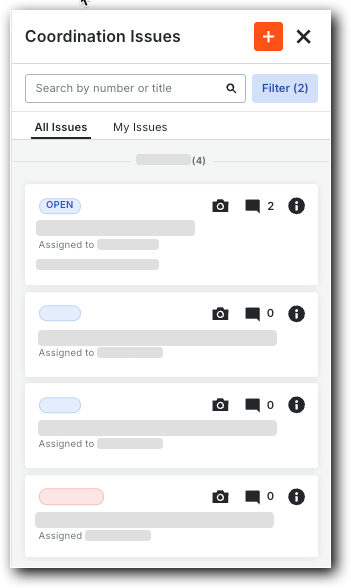
Viewpoint Available. Click the Camera icon to see any available viewpoints in the model.
View Issue Activity Feed. Click the Comments icon to reveal the issue's Activity tab.
View Issue Detail. Click the Info icon to view the issue detail in the General tab.
Close. Hover over an issue's card and click Close. This closes the issue and removes it from the tab.
Optional: To learn how to edit an issue, see Edit Coordination Issues in the Model Viewer.