Getting Started Guide: Procore Plugin for Coordination Issues
Background
You can create and manage coordination issues in two places: the Coordination Issues tool or the Procore plugin for your Navisworks® application.
Things to Consider
Required User Permissions:
See Permissions for Coordination Issues.
Additional Information:
Refer to Using the Procore Plugin for the steps required to navigate to the Procore plugin and work with coordination issues.
Add project locations that match your coordination schedule before creating new coordination issues.
Steps
Initial Setup
Add locations to the project using one of the following methods:
Revit® and the Procore Plugin: Import Locations Using the Procore Plugin for Revit®
Procore Imports: Import Locations into your Project Level Admin Tool (Procore Imports)
Add locations manually in Procore: Add Tiered Locations to a Project
Assign permissions to users in the project. See Manage Project Permissions Templates.
Note: For the Coordination Issues tool, we generally recommend assigning 'Standard' permissions for subcontractors and designers, and 'Read Only' to field teams such as superintendents, foremen, and trades.Download and install the application for the Procore plugin.
Using the Procore Plugin
Follow these steps to set up the Procore plugin and start working with coordination issues.
 Note
NoteYou can complete some steps in a different order to fit your workflow.
You can complete some steps in a different order to fit your workflow.
Make sure you have downloaded and installed the Procore plugin application and logged in. See Initial Setup above.
Open the Navisworks® application on your computer.
Open the associated model you are working with.
Note: The name of the file must match the model that was originally associated to the project.Make sure the model is associated with a project in Procore. See Associate a Model with a Procore Project.
Click the Procore tab to open the Procore plugin.
Click Issues List.
Click and drag the Procore window to an area of the application's screen.
Note: We recommend pinning it to the right-side panel of the application so you can easily view both Procore and your model at the same time.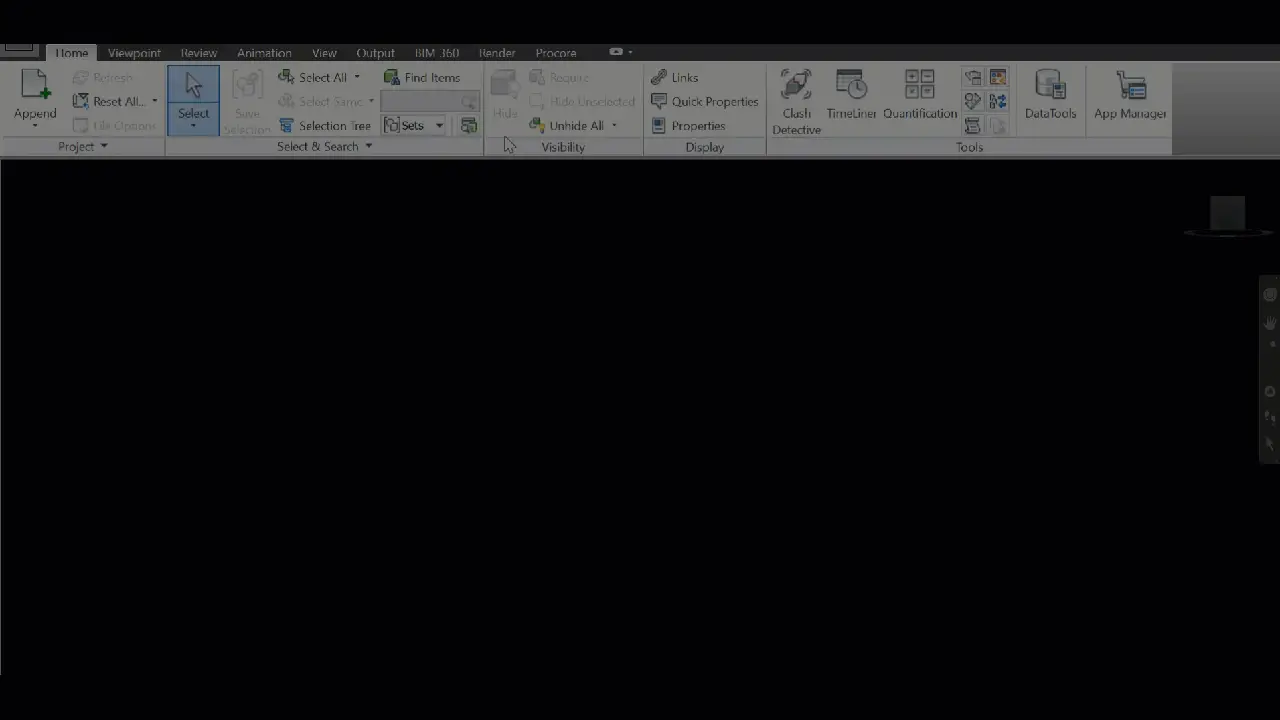
Optional: Click the Activity tab to open and arrange the Activity window. See View the Activity Feed of a Coordination Issue.