Change a User's Project Permissions Template in the Company Directory
Background
Project permissions templates are used to create a set of permissions that can be assigned to multiple users. Many companies choose to create permissions templates based on the needs of different roles in their organization and across their collaborators.
After you've create your project permissions templates, you can change a user's permissions template for a project from either the Company or Project Directory.
Things to Consider
Procore's permission levels define what actions users can perform and what information they can view in each Procore tool. See theUser Permissions Matrix.
Prerequisites
Steps
Navigate to the Company level Directory tool.
Click Users.
Click Edit next to the user with the permissions template you want to change.
Scroll to 'Current Project Settings' under 'Project Settings'.
Locate the project you want to change the user's permissions template on and click Change Template at the end of its row.
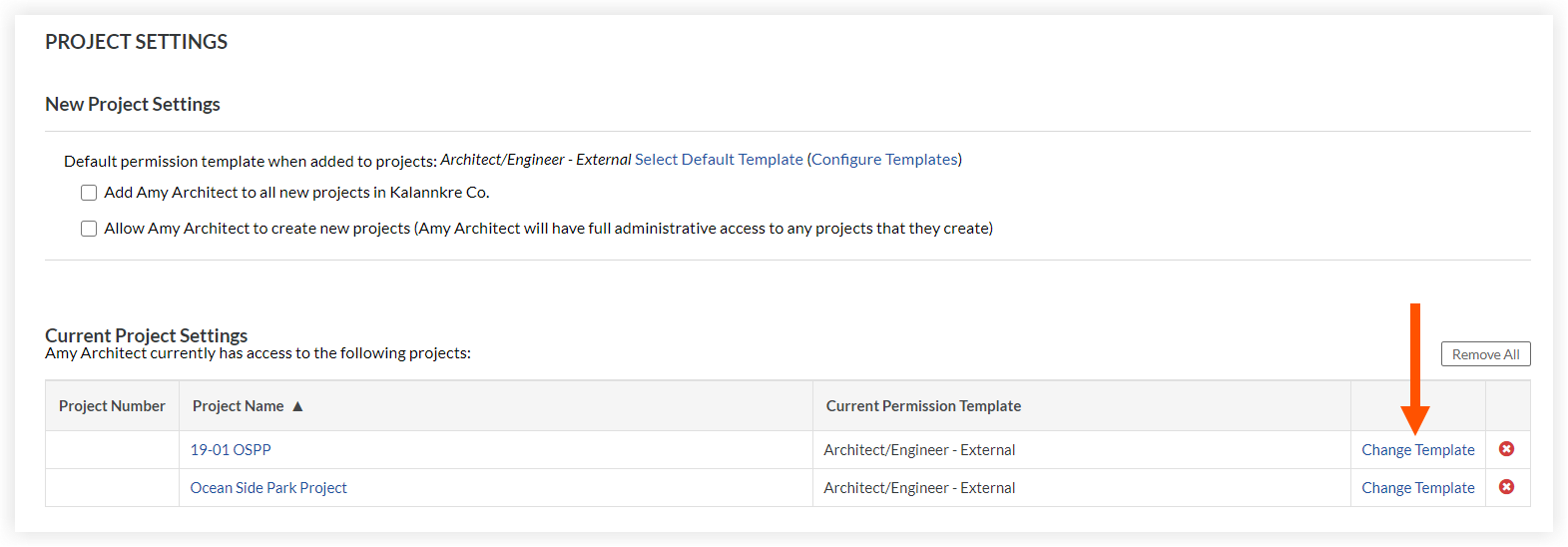
Select the template you want to apply.
Optional (Admin Only): Mark the 'Apply this template to all projects [User Name] belongs to' checkbox to apply the selected template to all projects the user has been added to in your company's Procore account.
Note: This option can only be selected for .Click Apply.
See Also
Loading related articles...