Upload Your Avatar or Profile Photo to Procore
Background
An avatar is a profile photo that appears next to names of in the Company and Project level Directory tools.
Things to Consider
Requirements:
An active Procore user account
Additional Information:
You can only change your own avatar or Procore profile photo.
Supported Image Formats:
Bitmap (.bmp)
GIF (.gif)
JPEG (.jpg and .jpeg)
TIFF (.tif and .tiff)
PNG (.png and x-png)
Recommended Image Dimensions:
For best results, upload an image that is 300 x 300 px or smaller. Uploading an image that does not meet the recommended dimensions can resulted in image distortion.
Steps
Complete the steps in Log in to Procore Web.
In the top-right corner, click the Account & Profile icon and then click My Profile Settings.
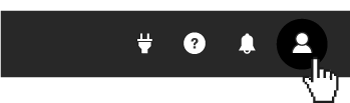
This opens the My Profile Settings page.Click the Personal tab.
Scroll down to the Avatar area.
Choose one of these options:
Click Upload Photo. Then select the desired photo to upload.
ORClick Find From Gravatar.
(Note: Gravatar is a third-party service that associates a picture with an email address so that you can use the same default picture with various online accounts.)
Once you upload your photo, crop the image into a square.
Click Update.
See Also
Loading related articles...