Add a Visual to a Project Single Tool Report
Background
Adding visuals to a report transforms raw data into clear, graphical insights. Instead of reviewing rows of data, you can use charts and graphs to quickly identify trends, compare categories, and understand proportions at a glance.
The Reporting tool offers several visual types—such as bar, line, and donut charts—each designed for a specific purpose. This allows you to select the best format to represent your project data effectively and make your reports more impactful
Things to Consider
Required User Permissions:
'Standard' level permissions or higher on the Project 360 Reporting tool and 'Read Only' level permission or higher on the data source tool.
Additional Information:
When you clone a report, only the creator can add new visuals.
The 'Add Visual' button appears for reports with fewer than 2,500 records, and each tab is limited to one visual.
Your cloned report inherits any visuals from the original, but you can remove them and add your own.
Steps
Navigate to the Project 360 Reporting tool.
In the Reports tab, open the single tool report where you want to add the visual.
Click + Add Visual.
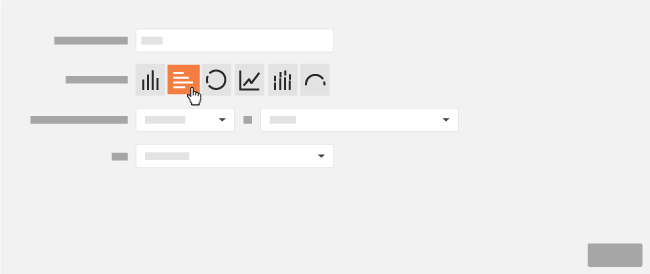
Enter a name for your new visual in the Descriptive Title box.
Next to Type of Visual, click the desired button to specify which visual to create.
Note
Depending on the visual, you will have the ability to select different measures on which the report's calculations can be made.
Click Save.
Optional: To export your report with your new visual, click Export and select PDF with Visuals.