Copy a Project Single Tool Report
Background
Copying a report is the fastest way to use an existing report's layout and data as a template for a new one. This is ideal when you need to create a slightly different version for a new audience, experiment with filters without altering the original, or modify a report that has been shared with you.
Keep in mind that a copied report is a completely independent snapshot; any future changes to the original report will NOT be reflected in the copy.
Things to Consider
Required User Permissions:
Access to the report as:
Creator. See Create a Project Single Tool Report.
Viewer (if shared) with 'Standard' level permissions or higher on the Project 360 Reporting tool.
Additional Information:
Data Visibility: A new copy will only show data that you have permission to view.
Independent Reports: The copy is a standalone snapshot. It will not update if changes are made to the original report.
Steps
Navigate to the Project 360 Reporting tool.
Choose an option to make a copy:
Locate the desired report in the list under My Reports. Next, click the vertical ellipsis (⋮) and choose Make a Copy.
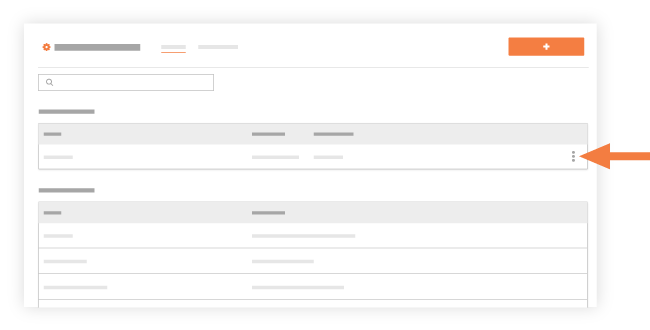
Click the report's name in the My Reports list to open it. Next, click the vertical ellipsis (⋮) and choose Make a Copy.

Procore creates a copy of the report and appends '-Copy' to the report name.
Click Save.
A banner appears to confirm the copy is saved.Optional: Click Edit and modify the copy as needed.
See Also
Loading related articles...