How do I add the 'Timesheet Hours' column to a budget view?
Answer
If your company is using Procore's Resource Tracking tools, a user with 'Admin' level permission on the Company level Timesheets tool can assign a default A Cost Type is a set of costs identified by a unique abbreviation or label. In Procore's WBS, 'Cost Type' is a flat segment with these default options: (E) Equipment, (L) Labor, (M) Materials, (O) Other, (OC) Owner Cost, (S) Commitments, and (SVC) Professional Services. In Procore, the term Timecard is used to refer to a timecard created in the Company level Timecard tool. When a timecard entry is created with a different Procore tool (for example, the 'Timecards' section of the project's Daily Log tool, the Timesheets tools, and the My Time mobile app), it is called a Timecard Entry. In Procore, the term Timesheet refers to a collection of individual Timecards and Timecard Entries for a single date. In Procore, a Budget View is a template that defines the data column layout for a project's Budget tool. Budget views are configured by a Procore Administrator with the Company level Admin tool and support standard, calculated, and source columns. One or multiple budget views are then assigned to a Procore project so Procore users can switch between the views to analyze data from different perspectives.
How do I configure the default cost type for timecard entries?
Which Procore budget views include the 'Timesheet Hours' column?
How do I add the 'Timesheet Hours' column to a blank budget view?
What if my company doesn't use Procore's Resource Tracking tools?
How do I configure the default cost type for timecard entries?
If you have 'Admin' level permissions to the Company level Timesheets tool, you must assign a 'Default Cost Type' for your timecard entries. For step-by-step instructions, see Configure Advanced Settings: Company Level Timesheets.
Which Procore budget views include the 'Timesheet Hours' column?
If your company is using Procore's Resource Tracking and Project Financials tools, the 'Timesheet Hours' column is used in these budget views:
Create a Real-Time Labor Costing view for the budget. See Resource Tracking and Project Financials: Setup Guide.
Set Up the 'Procore Labor Productivity Cost' budget view. See Set Up the Procore Labor Productivity Cost Budget View.
How do I add the 'Timesheet Hours' column to a blank budget view?
Navigate to the Company level Admin tool.
Under Tool Settings, click Budget.
Click Set Up New Budget View.
Under Standard Views, click on Blank Budget View.
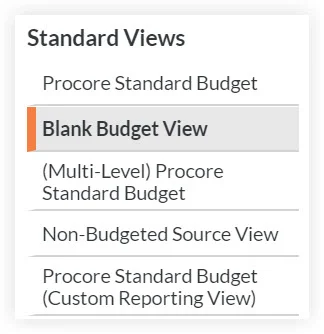
Click Create.
Enter a View Name and View Description for your view.
Click Configure Columns.
Click Create Calculated Column.
Under New Calculated Column, do the following:
Column Name. Enter the name: % Hours Used
Format. Select Percent.
Select these calculation settings as shown in the drop-down lists:
Timesheet Hours
Division (/) sign
Revised Units
Click Create.
What if my company doesn't use Procore's Resource Tracking tools?
If you collect timecard entries using third-party software, instead of Procore's Resource Tracking tools, you can develop a custom integration that allows you to add the 'Timesheet Hours' column to a budget view. For details, see Can we import our third-party timecard entries to work with the 'Timesheet Hours' column in Procore's Budget tool?
See Also
Loading related articles...