View My Open Items in the Project's Home Page
Things to Consider
Required User Permission:
To view the Project Home page, 'Read-only' level permission or higher on the project's Home page.
Note: To view tool-specific items or to gain access to linked items in the Project Overview section, you will require the minimum access permissions for the corresponding tool. For example, if you do not have access to the Inspections tool, you will not be able to view or gain access to Inspections items in the Project Overview.
If your company has enabled the ERP Integrations tool.
A GREEN banner appears next to the Project Home page title to alert you that this project's data is synced with an integrated ERP system.
Steps
From the Home page, select your project.
Locate the 'Open Items' section.
Optional: Click Group By and select how you want to group open items.
Select My Open Items to view items that require your action.
ORClick All Open Items to view all open items.
Optional: Click 'Refresh' to refresh your All Open Items list to include recently added items if the 'Last updated' time stamp indicated the list has not yet been refreshed.Expand the section for the tool with open items you want to view.
Click View next to an individual item to view the item's details in the tool.
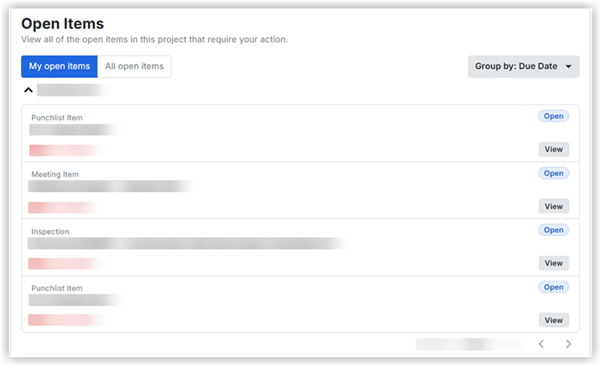
See Also
Loading related articles...