Edit a Timesheet (iOS)
Things to Consider
The 'Individual Entries' section shows time submitted by a user through the Timecard, Daily Log, or My Time tools.
When a signed timesheet is edited, the signature is removed. The employee must re-sign the edited entry.
Conditions préalables
Steps
Navigate to the Timesheets tool on your iOS device.
Navigate to the date you want to edit a timesheet for.
Tap the timesheet you want to edit.
Tap Edit.
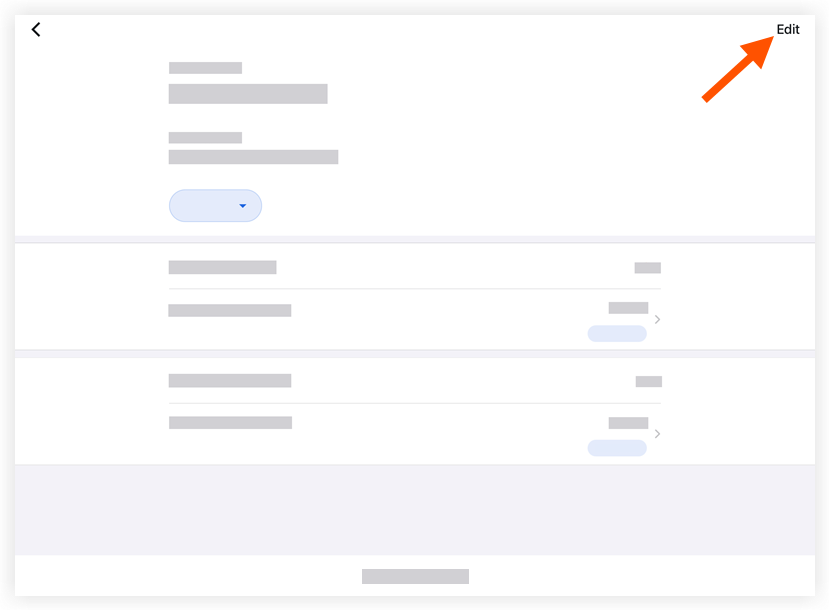
Tap the Date field to modify the timesheet's date. Then tap Done once the date is selected.
Tap the timecard entry you want to edit.
Tap any of the following fields to modify the information:
Notes
Some fields can be configured as required, optional, or hidden. See Which fields in the Timesheets tool can be configured as required, optional, or hidden?
Classification: Select the employee classification from the drop-down menu associated with the time entry. See Enable Classifications on a Project.
Cost Code: Tap to select the cost code associated with the time entry.
Tip: Administrators can limit the cost code selections that appear in this list. See Configure Advanced Settings: Company Level Timesheets.Sub Job: Select from the drop-down menu the sub job associated with the time entry.
Location: Select from the drop-down menu the location where the work was performed by that user.
Start Time: Select the time the user began working.
Stop Time: Select the time the user stopped working.
Note: You will only see the Start and Stop fields if you have configured your settings to show these fields. See Configure Advanced Settings: Project Level Timesheets.Lunch Time: Select the amount of time taken for a lunch break.
The amount of time selected will be subtracted from the Total Time.
This field will only be available if Start Time and Stop Time is enabled.
Time Type: Select the type of pay being entered.
Regular Time
Double Time
Exempt
Holiday
Overtime
PTO
Salary
Vacation
Billable: Tap the toggle to indicate whether or not the entry is billable.
Description: Tap to enter additional comments that will show in the timecard entry
Add Line: Tap to create extra line items on a time entry.
Note: If using the Start and Stop 'Time Entry' method, any time entered after the default Stop Time will be added in one hour increments.
Tap Apply.
Tap Submit.