Respond to a 'Welcome to Procore' Email
Background
If your employer or a company you do business with invites you to join their Procore organization as a user, you will receive an automated email message from the @procoretech.com domain with the 'Welcome to Procore' subject line. To respond to the email and join the Procore organization, follow the Steps below to log in to the Procore web application for the first time.
Things to Consider
Required User Permission:
To receive an invite to become a Procore user, a user with 'Admin' level permission to the Company Directory must do the following:
Additional Information:
After sending an invite, the system sends the person an automated "Welcome to Procore" email from the @procoretech.com domain.*
If you are a new Procore user, you will be prompted to create a password.
For security reasons, the Get Started link in the "Welcome to Procore" email and any follow-up invitations expire three days after the email is sent, or after a user clicks the link once.
If the recipient does NOT respond to an invite, the system sends follow-up invitations at one, three, seven, and fourteen days.
You can re-invite people who don't respond to your invites.
Examples
Welcome Email for a Company's Procore Account
Welcome Email for a Company's Procore Project
Welcome Email for a Company's Procore Account
The example below shows you what an invite to a company's Procore account looks like.
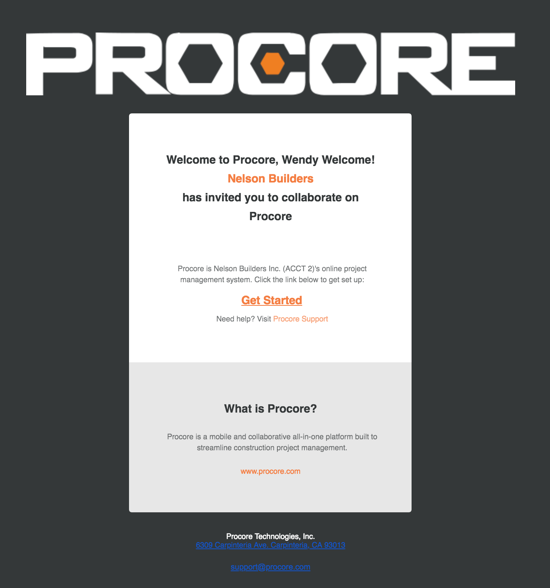
Welcome Email for a Company's Procore Project
The example below shows you what an invite looks like for a Procore project looks like.
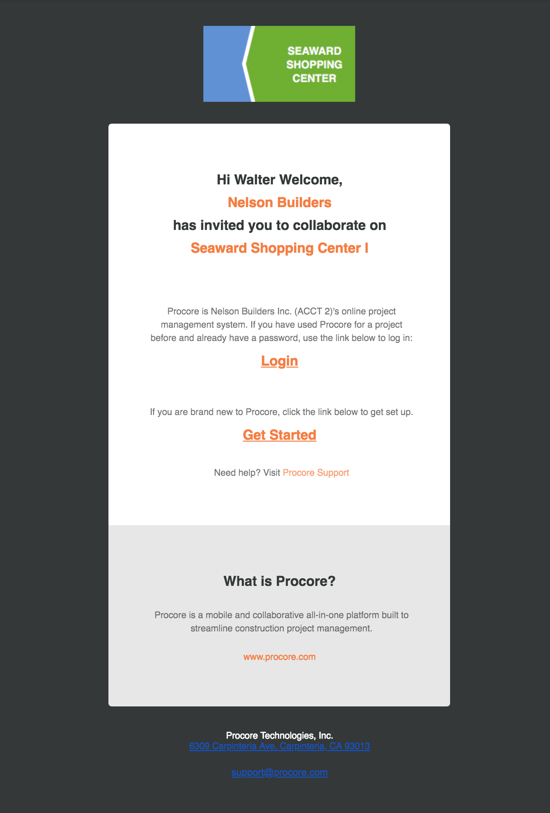
ステップス
ウェルカムメールを開きます。
Procore を初めて使用する場合は、[ 始めよう] をクリックします。注: 過去にプロジェクトで Procore を使用したことがあり、すでにパスワードを持っている場合は、[ ログイン] をクリックします。次に、「 Procore ウェブにログインする方法 (app.procore.com)」に進みます。
[ パスワード] フィールドに、次の要件を満たすパスワードを入力します。
8文字以上
少なくとも1つの大文字
少なくとも1つの小文字
少なくとも1つの数字
少なくとも1つの特殊文字 (!@#$%^&*)
パスワードは一致する必要があります
最後の4つのパスワードを再使用することはできません
[ 確認する ] フィールドに同じパスワードを再度入力します。
Procore の建設ニュースレターを購読して、製品の最新情報を受け取る場合は、チェックボックスをオンにします。
「 パスワードの設定」をクリックします。
See Also
Loading related articles...