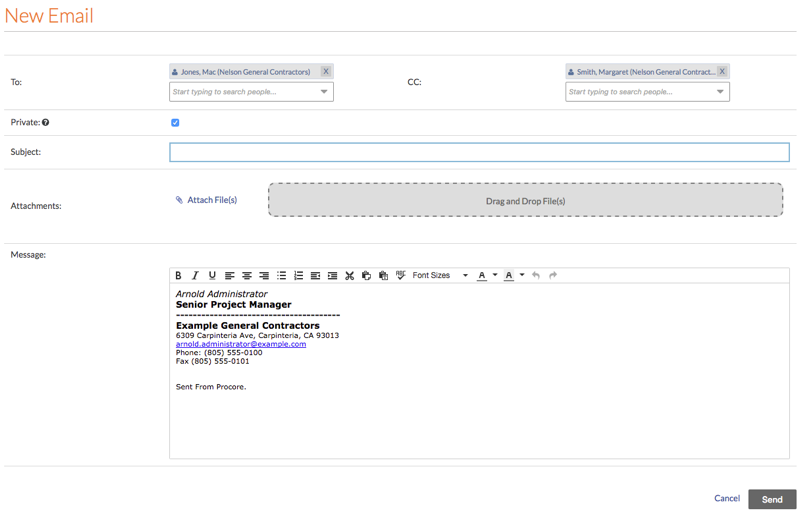Set Up Your Outbound Email Signature in the Emails Tool
バックグラウンド
Procore から送信する電子メールの署名をカスタマイズするには、署名を [マイ プロファイル設定] ページに追加する必要があります。以下の手順を使用して行った変更は、Procore のツールから送信するすべての電子メールの署名に影響します。
考慮すべき事項
必要なユーザー権限:
プロジェクトの [ホーム] ツールの「読み取り専用」レベル以上の権限。
追加情報:
電子メールの署名は、Procore のツールから送信するすべての電子メールに適用されます。
Steps
Log in to the Procore web application. See Log in to Procore Web.
Click your name in the top-right corner of the program and choose My Profile Settings.
In the Personal tab, scroll down to the Email Signature box.
Note
By default, the phrase 'Sent From Procore.' appears in the box. It is recommended that you leave that text in your signature as shown below, so the messages recipients reading your message will be able to quickly see that the email was sent from Procore.
In the Email Signature box, create and format your email signature.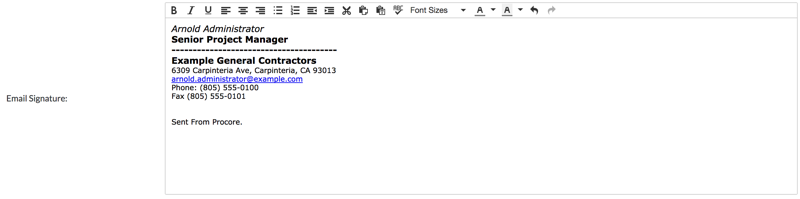
Click Update.
Note: This saves your email signature. Now, when you create a new email from the Emails tool, or other tools in Procore, you signature automatically appears in the new message as shown below: