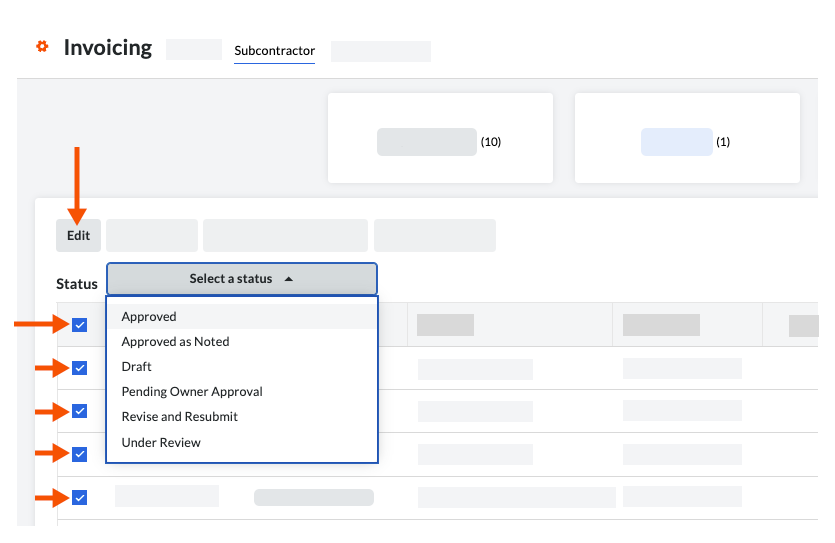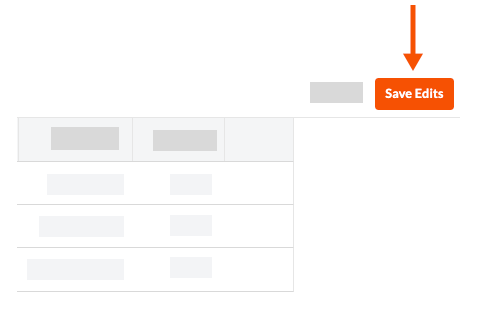Bulk Edit Subcontractor Invoice Status with the Invoicing Tool
Using Owner or Specialty Contractor Terminology?
Procore can be configured to use terminology specific to General Contractors, Owners, or Specialty Contractors. Learn how to apply the dictionary options.