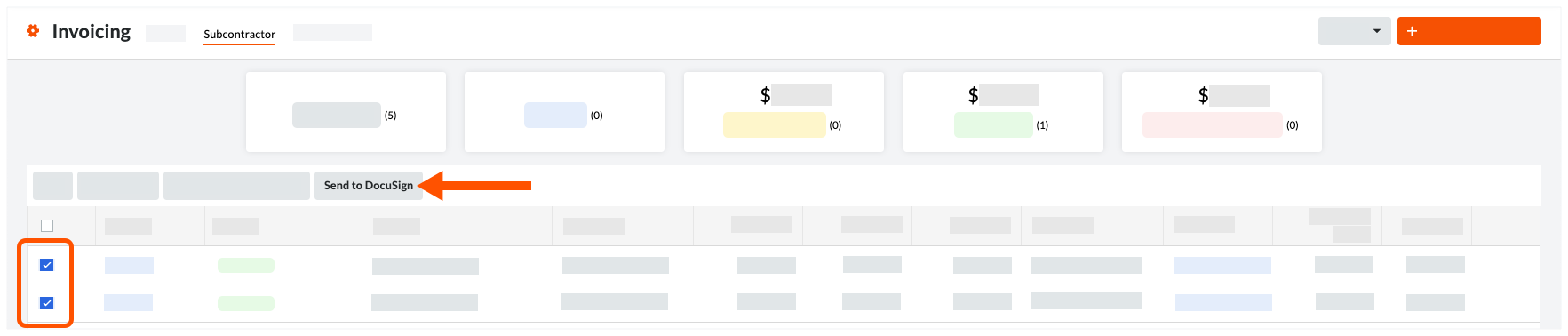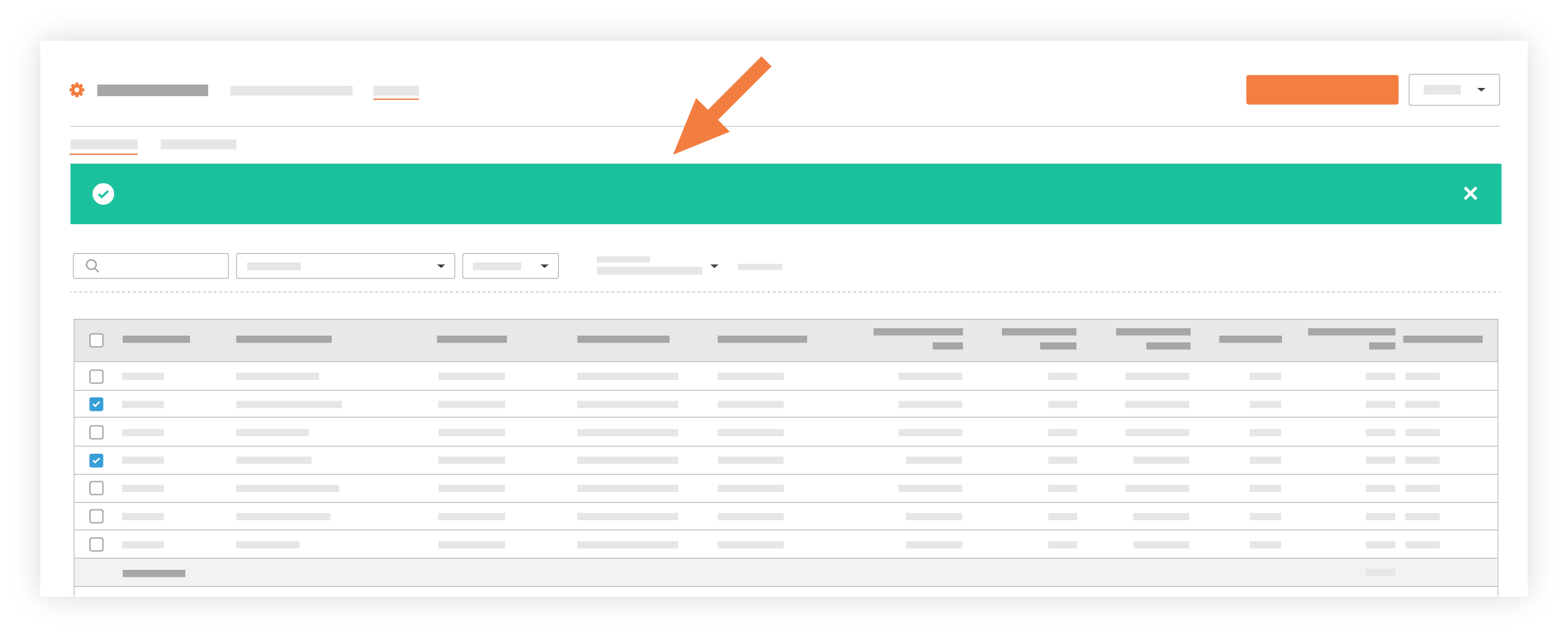Bulk Send Subcontractor Invoices to DocuSign® with the Invoicing Tool
Using Owner or Specialty Contractor Terminology?
Procore can be configured to use terminology specific to General Contractors, Owners, or Specialty Contractors. Learn how to apply the dictionary options.