Create Manual Billing Periods
Using Owner or Specialty Contractor Terminology?
Procore can be configured to use terminology specific to General Contractors, Owners, or Specialty Contractors. Learn how to apply the dictionary options.
Procore can be configured to use terminology specific to General Contractors, Owners, or Specialty Contractors. Learn how to apply the dictionary options.
A Billing Period defines the billing cycle used by a project's team and invoice contacts on Procore's invoices and progress billings. In addition to defining the frequency of the billing cycle (for example, monthly or weekly), a billing period also defines the billing cycle's start/end date and the due date for the invoice or progress billing.
Common billing periods include:
Monthly
Examples of common monthly billing periods are below:
Starts on the 1st day of a month and ends on the 30th of the same month.
Starts on the 15th of one month and ends on the 14th of the following month.
Weekly
Examples of common weekly billing periods are below:
Starts on Sunday of this week and ends on Saturday of this week.
Additional Information:
When you create a new billing period Procore automatically sets:
The new billing period's status to Open.
The previous billing period's status to Closed.
There can only be one (1) billing period in the Open status at any given time.
You can only create billing periods in the Project level Invoicing tool.
You cannot create or manage billing periods at the Company level.
These Invoice Management features rely on billing periods:
To create a new invoice, a Procore project must have one (1) Open billing period. See Create a Subcontractor Invoice.
To compile subcontractor invoice backups, keep all previously invoiced billing periods in the 'Billing Periods' table in the Closed status. Compile Subcontractor Invoice Backups with the Invoicing Tool. Never delete a billing period after it's linked to an invoice. See Edit Billing Periods.
To automatically complete amounts on owner invoices with data from other Procore tools, billing periods and dates on supported financial items must match the billing period dates on the invoice. See How does Procore automatically complete amounts on an upstream invoice?
Navigate to the Project level Invoicing tool.
Optional: Click the Billing Periods tab.
Click Create Billing Period.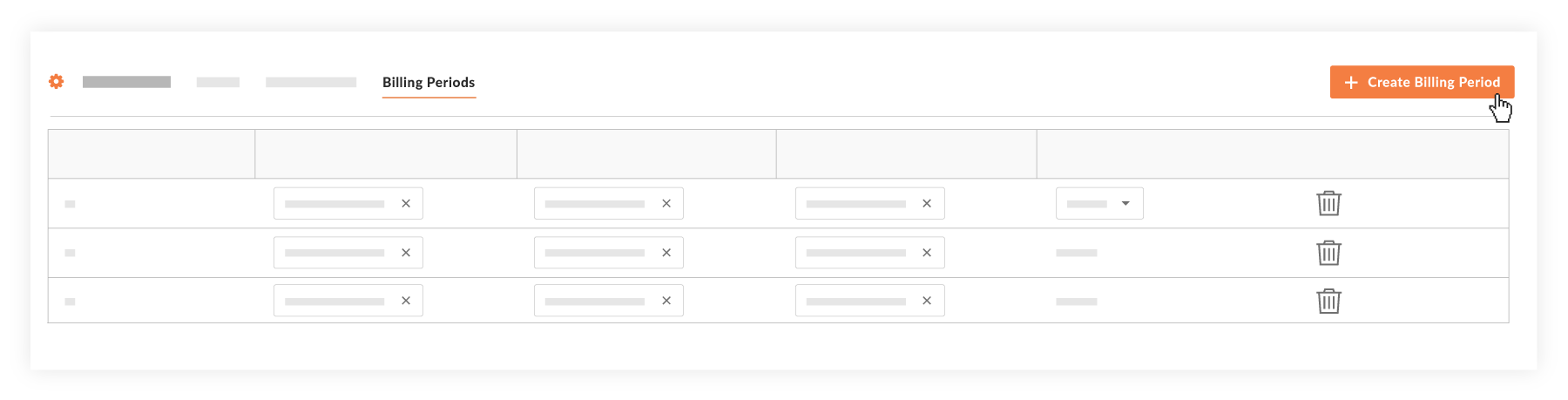
In the 'Set Up Billing Period' prompt, the Manual tab is active by default.
Tired of setting new dates every time you create a manual billing period? An invoice administrator can configure default billing period dates to preset the dates in the From, To, and Due Date fields of the 'Set Up Billing Period' prompt. See Configure Settings: Invoicing. If you don't complete this configuration, no preset dates show. Instead, you will see: mm/dd/yyyy
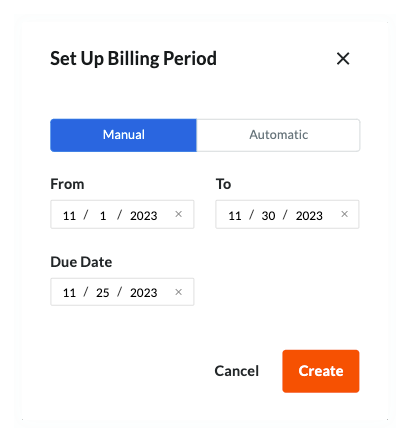
In the Manual tab, accept the default billing period date or choose another date to:
From. Set the start date for the new billing period.
When creating an invoice when this billing period is Open, the 'From' date automatically populates the 'Period Start' field on the new invoice.
To. Set the end date for the new billing period.
When creating an invoice when this billing period is Open, the 'To' date automatically populates the 'Period End' field on the new invoice.
Due Date. Set the due date for new invoice submissions during the new billing period.
When creating an invoice when this billing period is Open, the date in the 'Due Date' field populates the 'Period Start' field on the new invoice.
Once the 'Due Date' passes for an Open billing period, be aware that:
Invoice contacts can no longer create or submit an invoice. In addition, invoice contacts can only edit a subcontractor invoice if an invoice administrator places it into the Draft or Revise & Resubmit status.
Only invoice administrators retain the ability to Create a Subcontractor Invoice.
Click Create.
Procore creates the new billing period and sets its status to Open. Procore also automatically sets the previous billing period to Closed.
Loading related articles...