Close an Observation (iOS)
Background
Once you have been assigned an observation, you will get an email containing all relevant details you will need to complete the work associated with resolving the issue. Once you have completed the work, you will log into Procore on a computer or mobile device to change the status to "Ready for Review," telling the creator that they can now review the completed work. This article details how to complete the action on an iOS mobile device.
Things to Consider
このアセットまたは項目は、以前に携帯機器で表示およびキャッシュされていた場合は、オフライン モードで表示または編集できます。オフライン モードで実行されたタスクは、ネットワーク接続が再確立されると Procore と同期されます。
Prerequisites
All responsible parties must Respond to the Observation on mobile or on a computer.
The status of the observation must be set to "Ready for Review."
Steps
When the ball is in your court on a observation, you will receive an email notification informing you that your response is required.
Navigate to the Observations tool on an iOS mobile device.
Tap the observation you want to close.
Tap the Status dropdown to change the item's status
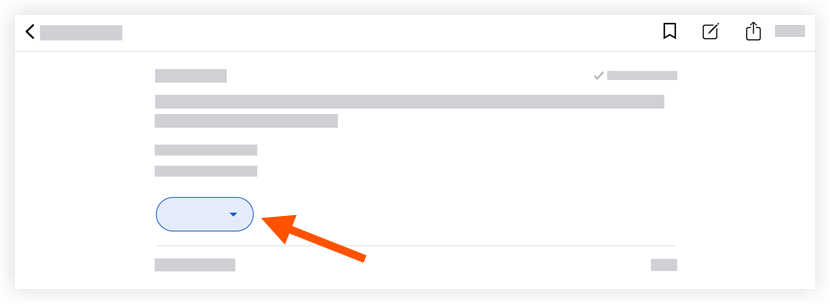
Tap the desired status from the following options:
See Create an Observation (iOS) for a description of each status.Initiated
Ready for Review
Not Accepted
Closed
Note: Changes are automatically saved; tap out of the Status menu to return to the observation.
See Also
Loading related articles...