事前審査ツールの列表示をカスタマイズする
バックグラウンド
事前審査ツールの列をカスタマイズして、自分に関連するデータを表示することができます。
考慮すべき事項
必須ユーザー権限: 事前審査ツールの「読み取り専用」レベル以上の権限。
Steps
Navigate to the company's Prequalifications tool.
Click the vertical ellipsis (⋮).
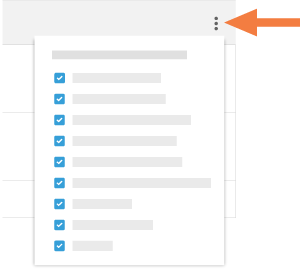
Choose from these options:
Show a Column
Place a mark in the checkbox next to a column name to have it show on the Prequalifications page. The default setting is to show all available columns.Hide a Column
Remove the mark from the checkbox that corresponds to the column you want to hide on the Prequalifications page.
See Also
Loading related articles...