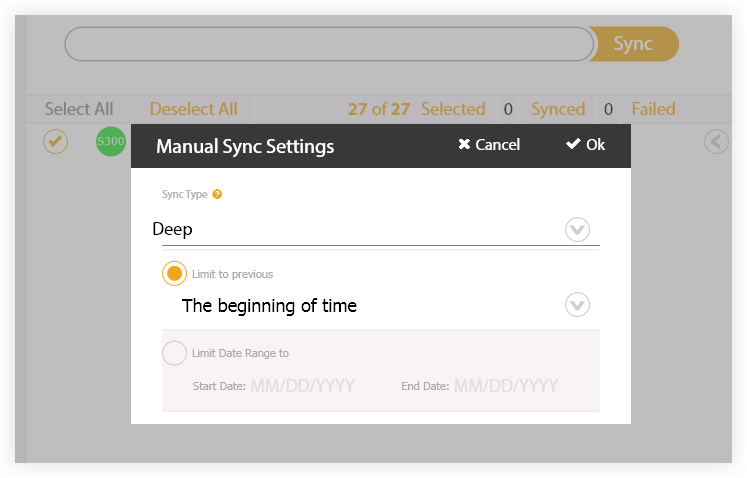Set Up the Export Owner Invoices Feature for Sage 300 CRE®
Background
If you have 'Admin' permission on the company's ERP Integrations tool, you can complete the initial setup for the Sage 300 CRE® owner invoices feature so that your team can sync invoices from Procore to Sage 300 CRE®.
Things to Consider
Required User Permissions:
to request to turn the feature ON and to designate the
who will be authorized to sync invoices. You must be your company's Procore Administrator to make this request.In Procore, an Accounting Approver is an individual with the authority to accept and reject Procore data for export to an integrated ERP system. Accounting approvers can unlink several item types, such as commitments, commitment change orders, prime contract change orders, and subcontractor invoices, that have been synced between Procore and an integrated ERP system. See Which ERP Integrations are supported by Procore?
To complete the initial setup steps below, ‘Admin’ on the company’s ERP Integrations tool, and login credentials for your company's
.The hh2 synchronization client is a third-party client application developed by hh2. When the ERP Integrations tool is enabled on a company's Procore account and the tool is configured to work with Sage 300 CRE®CRE, your Procore point of contact will work with your Procore Administrator to install and configure the hh2 synchronization client on your Sage 300 CRE® Server. This allows data to sync between your Sage 300 CRE® database server and Procore.
Requirements:
The hh2 sync client must be running version 1.31.467.xxxx or higher.
The ERP Integrations tool must be enabled on the company account.
The ERP Integrations tool must be configured to work with Sage 300 CRE®.
Additional Information:
Some fields in a Procore owner invoice are NOT exported directly to Sage 300 CRE®. See
Limitation:
Procore owner invoices can only be exported to Sage Quickbill contracts that are configured for lump-sum (Job-level) billing.
Workflows
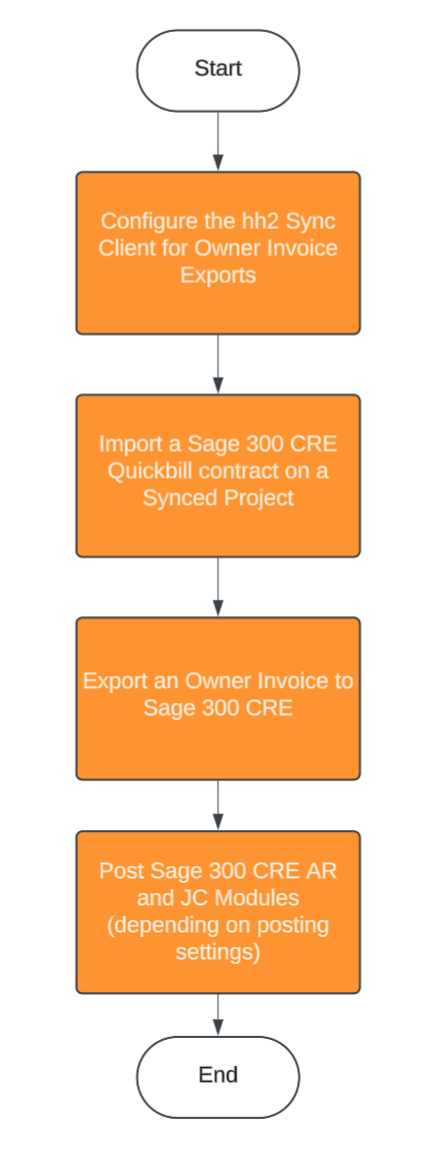
Steps
Configure the hh2 Sync Client for Owner Invoice Exports
First, configure the settings for owner invoice exports in the The hh2 synchronization client is a third-party client application developed by hh2. When the ERP Integrations tool is enabled on a company's Procore account and the tool is configured to work with Sage 300 CRE®CRE, your Procore point of contact will work with your Procore Administrator to install and configure the hh2 synchronization client on your Sage 300 CRE® Server. This allows data to sync between your Sage 300 CRE® database server and Procore.
Log into your Sage 300 CRE® server using an account with administrative privileges.
Launch your company's hh2 Sync Client.
Important
The hh2 sync client must be running version 1.31.467.xxxx or higher.
Click Connect.
Browse to the Local Connections tab.
Click Mappings.
Click Advanced Mappings.
Place a checkmark in these circles:
Distribution (AR)
Invoice (AR)
Click Save.
Complete a manual Deep Sync (full history).