Bulk Enter Time Entry (iOS)
Background
Use the Bulk Time Entry feature to apply the same timecard entry information for all employees added on a single timesheet. For example, a foreman can enter in the time information once and apply it to the entire field crew.
Things to Consider
Information entered in Bulk Time Entry will apply to ALL timecard entries on a timesheet.
Zero hour entries are supported to provide flexibility to enter time off and per diem.
このアクションはオフラインで実行できます。オフラインで実行されたタスクは、ネットワーク接続が再確立されると Procore と同期されます。
Steps
Navigate to the project's Timesheets tool using the Procore app on an iOS mobile device.
Navigate to the desired day you would like to make a timesheet for.
Tap the Create New
 icon.
icon.Tap Create New Timesheet.
Tap the crews and employees that you want to add to the timesheet.
Tap Done.
Tap Bulk Time Entry.
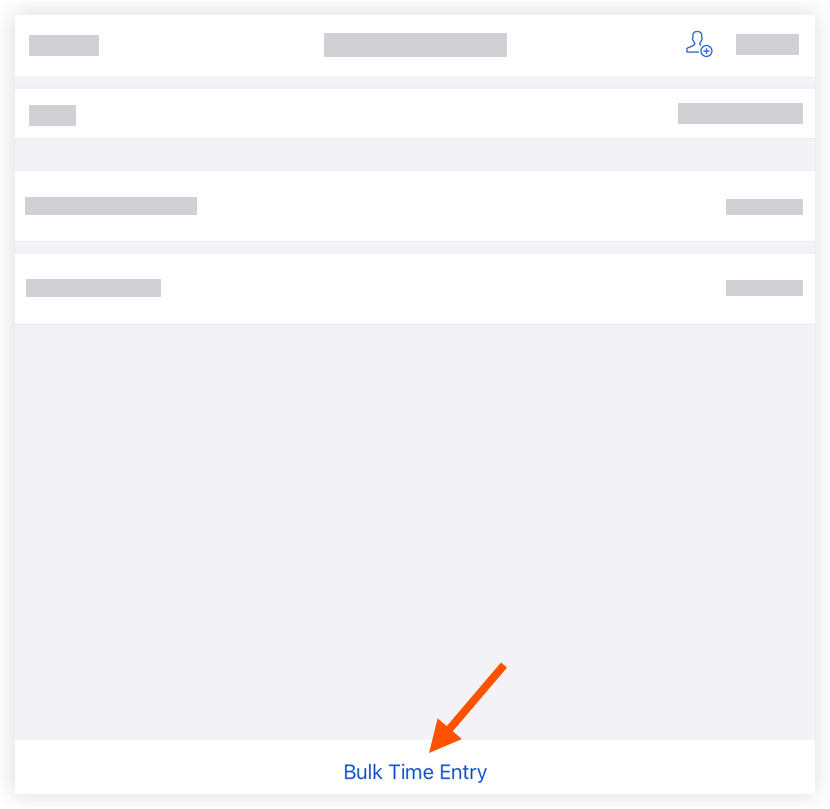
Tap the crews and employees that you want to add time entries to.
Tap Next.
Tap into the following fields to enter in the appropriate timecard information. This information will apply to all employee timecards.
Notes
Some fields can be configured as required, optional, or hidden. See Which fields in the Timesheets tool can be configured as required, optional, or hidden?
Classification: Select the employee classification from the drop-down menu associated with the time entry. See Enable Classifications on a Project.
Cost Code: Tap to select the cost code associated with the time entry.
Tip: Administrators can limit the cost code selections that appear in this list. See Configure Advanced Settings: Company Level Timesheets.Sub Job: Select from the drop-down menu the sub job associated with the time entry.
Location: Select from the drop-down menu the location where the work was performed by that user.
Start Time: Select the time the user began working.
Stop Time: Select the time the user stopped working.
Note: You will only see the Start and Stop fields if you have configured your settings to show these fields. See Configure Advanced Settings: Project Level Timesheets.Lunch Time: Select the amount of time taken for a lunch break.
The amount of time selected will be subtracted from the Total Time.
This field will only be available if Start Time and Stop Time is enabled.
Time Type: Select the type of pay being entered.
Regular Time
Double Time
Exempt
Holiday
Overtime
PTO
Salary
Vacation
Billable: Tap the toggle to indicate whether or not the entry is billable.
Description: Tap to enter additional comments that will show in the timecard entry
Add Line: Tap to create extra line items on a time entry.
Note: If using the Start and Stop 'Time Entry' method, any time entered after the default Stop Time will be added in one hour increments.
Tap Apply.
Tap Submit.