Sign a Timesheet (iOS)
Background
Employees can sign off on their time entries and confirm that their timecard information is accurate.
Things to Consider
If a signed timesheet is edited, the signature is removed, and the employee must re-sign the edited entry.
The text in the Signature field can be customized by an administrator in the Company Timesheets tool.
前提 条件
Steps
Navigate to the project's Timesheets tool on your iOS mobile device.
Navigate to the day you want to have a timesheet signed for.
Tap the timesheet.
Locate the timecard entry on the timesheet you would like the employee to sign.
Tap Sign.
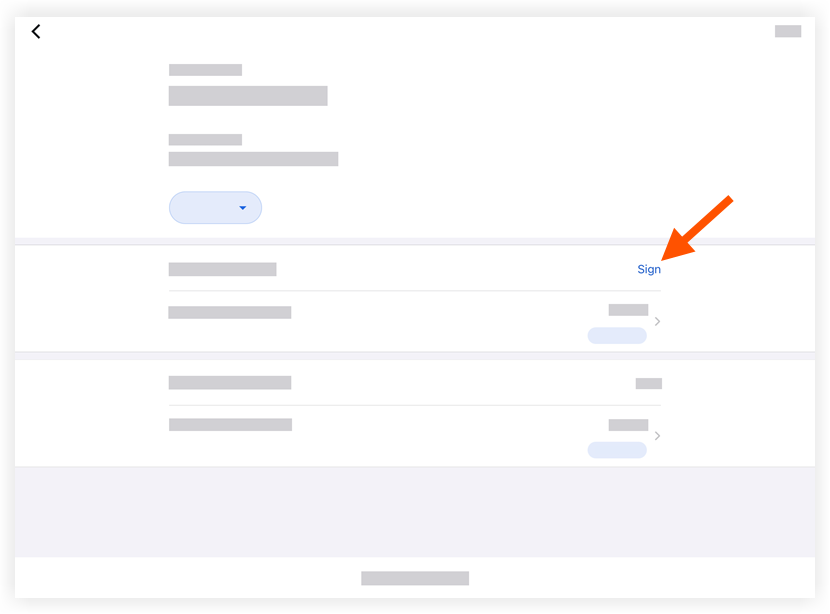
Pass the device to the employee who can now sign the timecard entry by dragging their finger above the signature line.
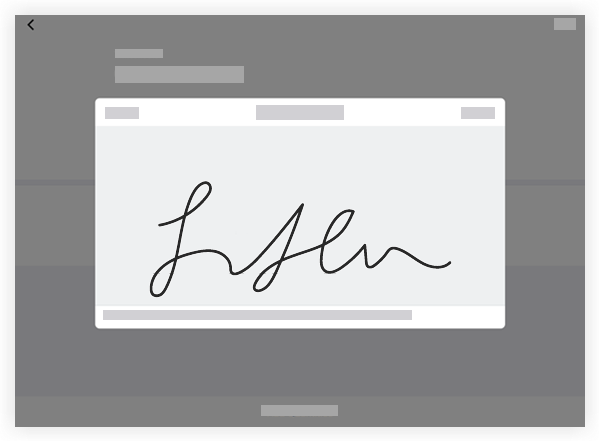
Tap Submit to approve and save the employee's signature.
To view the signature in the future, tap Signed next to the employee's name.
Next Step
See Also
Loading related articles...