Approve a Timesheet
Background
Field workers can submit their own timecards or foremen can submit time for their crews. All timecards are added to a timesheet. A foreman or superintendent typically reviews the timesheet for accuracy, changing the status to 'Reviewed'.
Next, a responsible party 'approves' the entries for payroll. This check ensures hours are accurate, overtime is applied correctly, and costs are logged to the right code, before they are marked as 'complete' in the Company's Timesheets tool.
Things to Consider
 Tip
TipWondering how to configure user permissions to best fit your business needs? For a more detailed explanation about user permissions and multi-tier approvals, see How do I configure user permissions for multi-tier approvals with timekeeping?
The 'Individual Entries' section shows time submitted by a user through the Timecard, Daily Log, or My Time tools.
'Approved' timecard entries cannot be deleted.
'Completed' timecard entries:
Can only be marked as 'Completed' in the Company level Timesheets tool.
Additional edits cannot be made after a timecard entry has been marked as 'Completed.'
Steps
Approve an Individual Timecard Entry
Approve a Timesheet
Approve a Timecard Entry
Navigate to the project's Timesheets tool.
Optional: Search and Filter Timesheets.
Click the timesheet with the the timecard entry that you want to approve.
Review the timecard entries line-by-line for accuracy and completeness. To make changes, see Edit a Timesheet.
Click the field in the Status column and select Approved from the drop-down list.
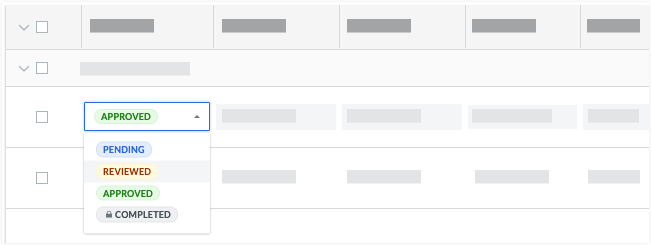
Repeat the steps above for each timecard entry on the timesheet until you've approved all of the entries on the timesheet.
Continue with Approve a Timesheet below.
Approve a Timesheet
Navigate to the project's Timesheets tool.
Optional: Search and Filter Timesheets.
Click the timesheet you want to approve.
If all your timecard entries are accurate and complete, click Change Status on the timesheet and select 'Approved'.
Repeat the steps above for each timesheet.
 Tip
TipIf you need to edit a timecard an approved Timesheet, you must change its status to 'Reviewed' or 'Pending'. If you edit a signed timecard, the employee will need to re-sign the timecard entry.
If you need to edit a timecard an approved Timesheet, you must change its status to 'Reviewed' or 'Pending'. If you edit a signed timecard, the employee will need to re-sign the timecard entry.