Add a Procore Analytics 2.0 Report to Projects
Once you have installed the Procore Analytics Embedded 2.0 app on your company account in Procore, you can add a report for one or more projects using the following steps.
Log in to the Procore web application and navigate to the Company level Admin tool.
Click App Management under 'Company Settings'.
Click View next to the row with the Procore Analytics Embedded app.
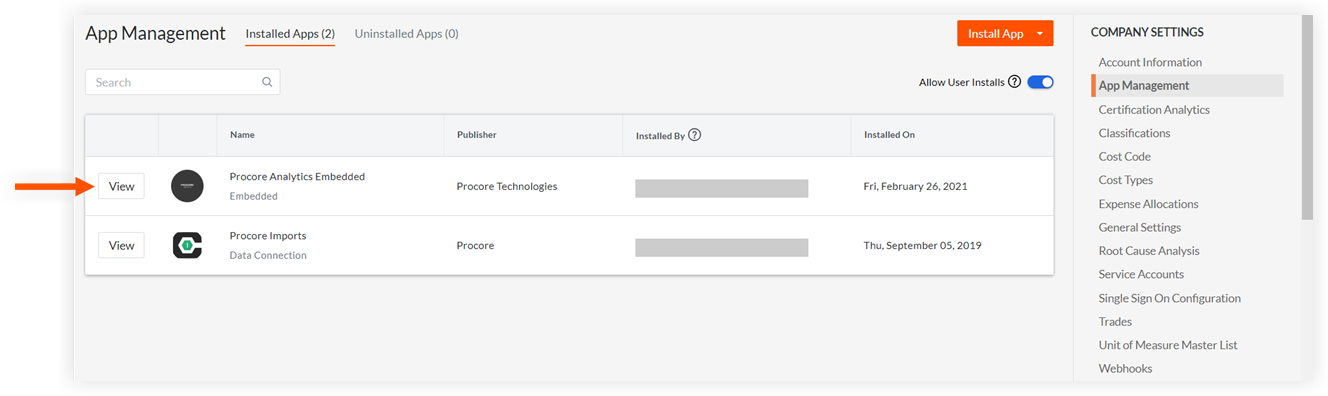
Click the Configurations tab.
Click +Create Configuration.

In the 'Create Configuration' window, complete the following:
Projects:
Click the Select Values field and select one or more projects to add the report to.
Press ESC on your keyboard.
Optional: Mark the Global Projects Config checkbox to allow the report to be accessed from all projects. See Create a Global App Configuration.
Optional: Mark the Company Level Config checkbox to allow the report to be accessed from the company level. See Create a Company Level App Configuration.
Title: Enter the name of the report. The name should match the report's name in the Power BI service.
Link: Paste the report's embed URL retrieved from the Power BI service. See Retrieve a Report's Embed URL from the Power BI Service.
Click Create.
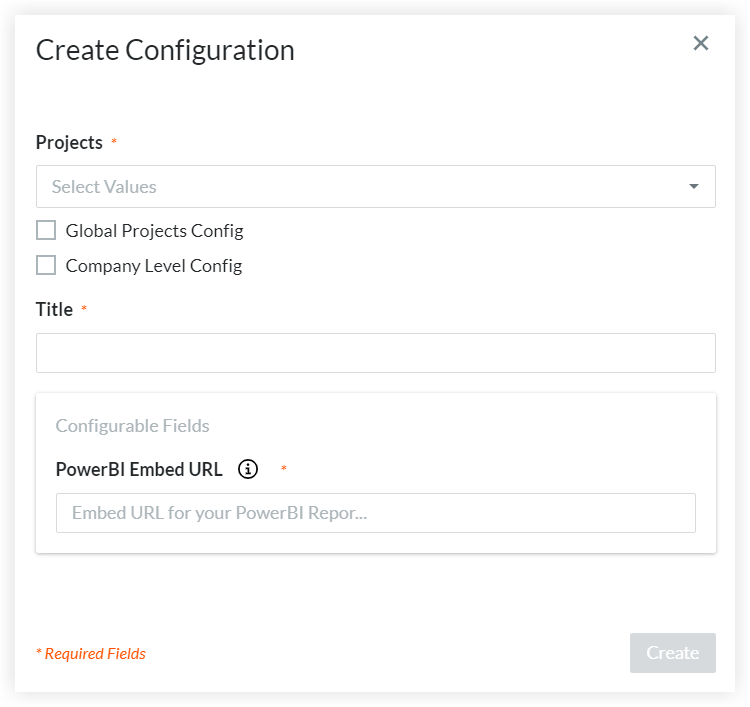
Repeat these steps as necessary to add other reports to one or more projects.
Proceed to Launch a Procore Analytics Embedded 2.0 Report from a Project.
See Also
Loading related articles...