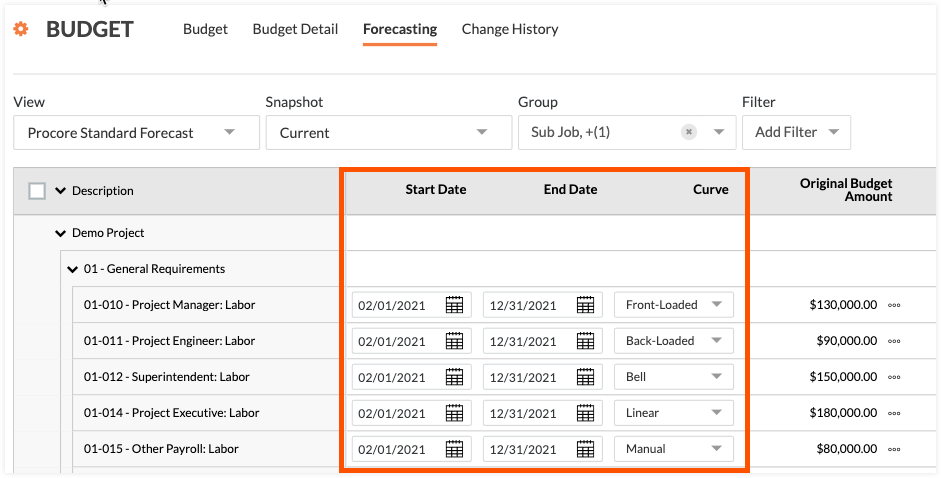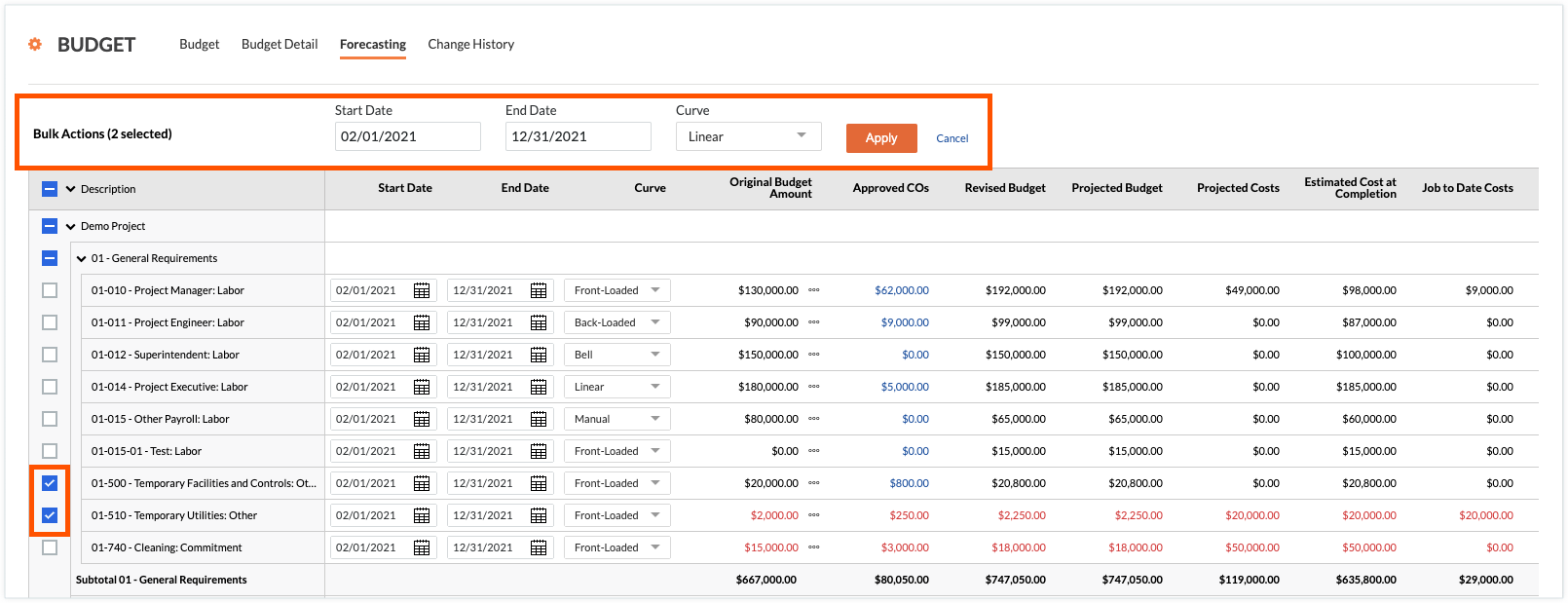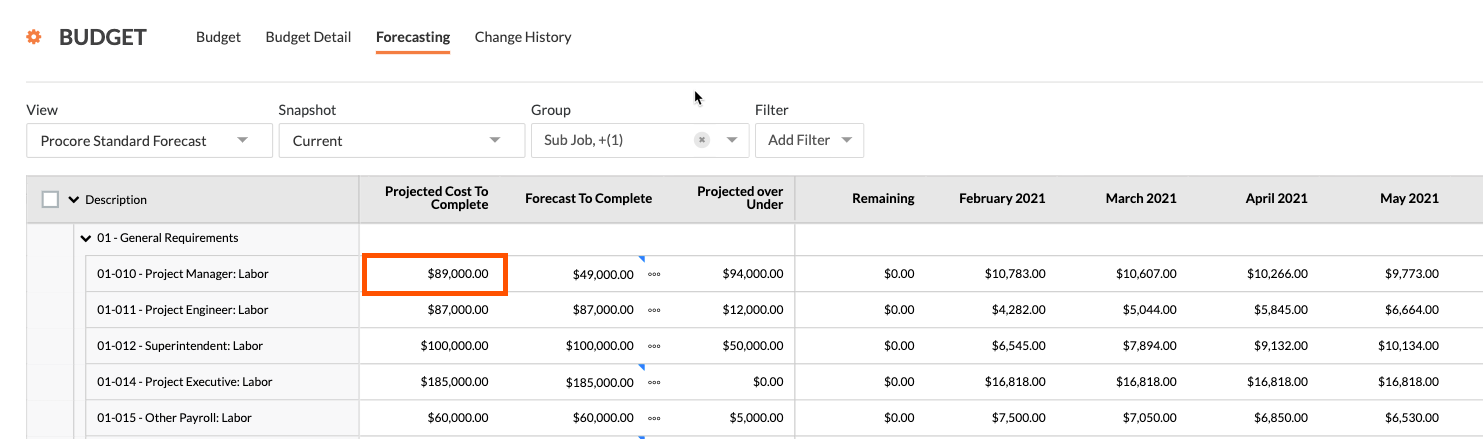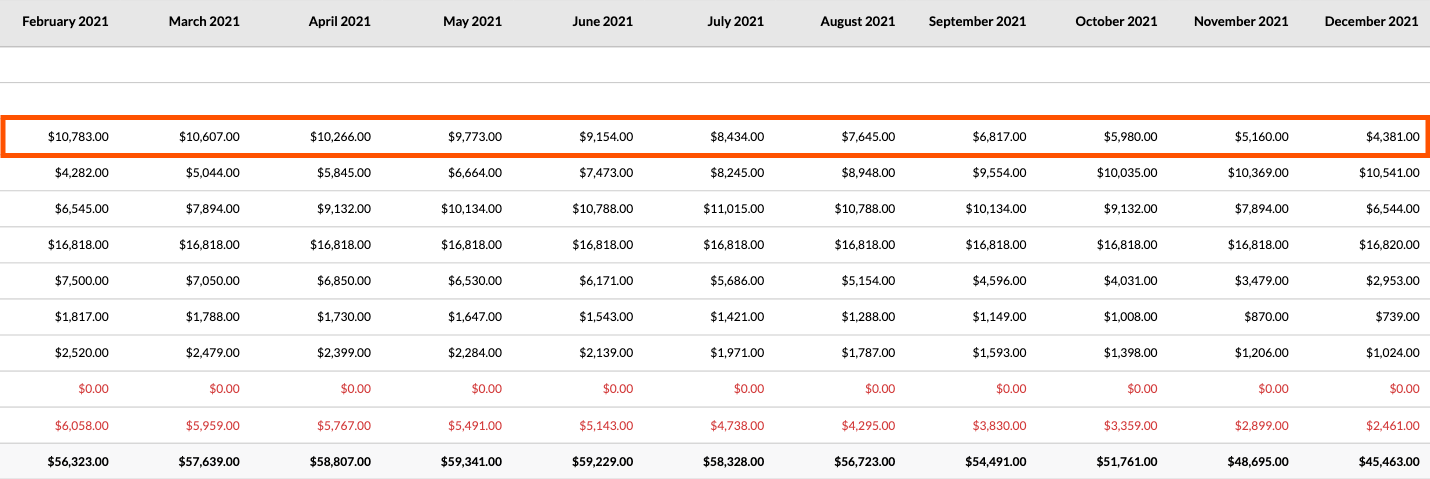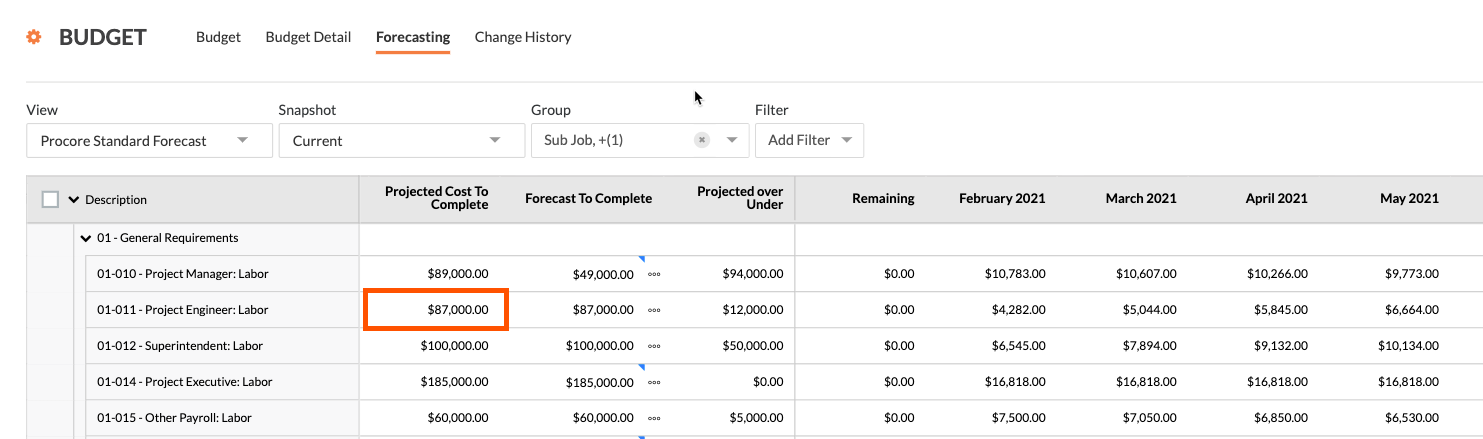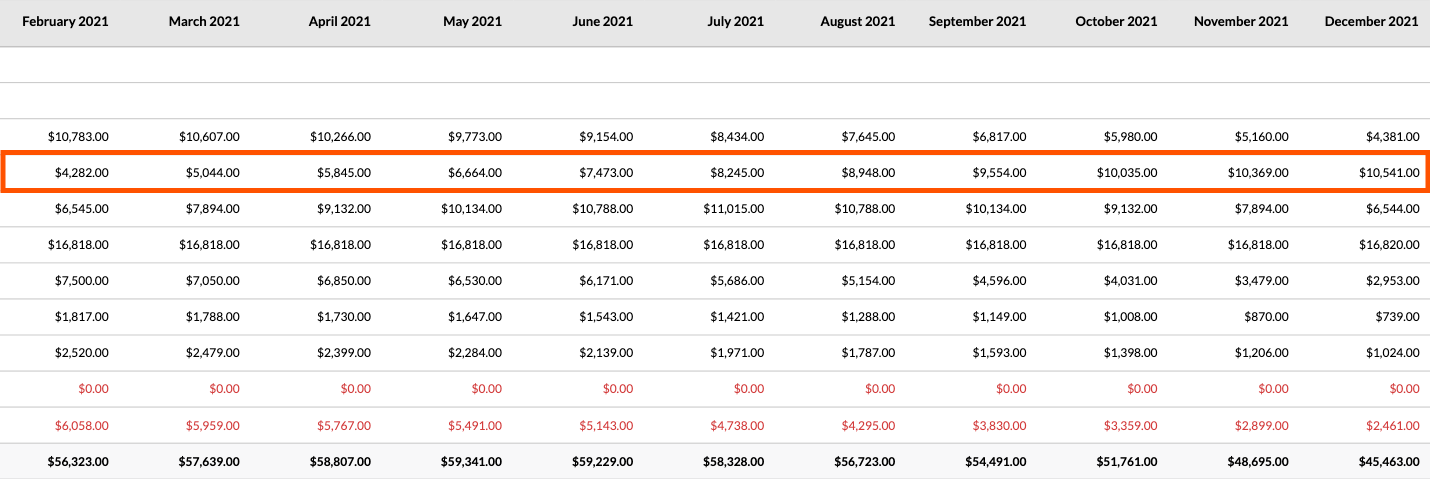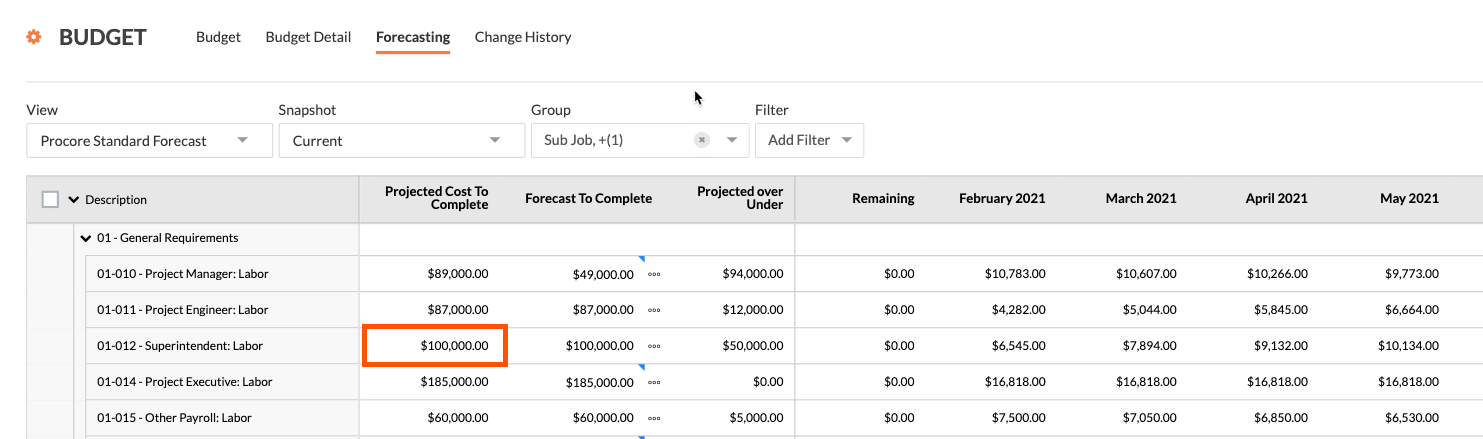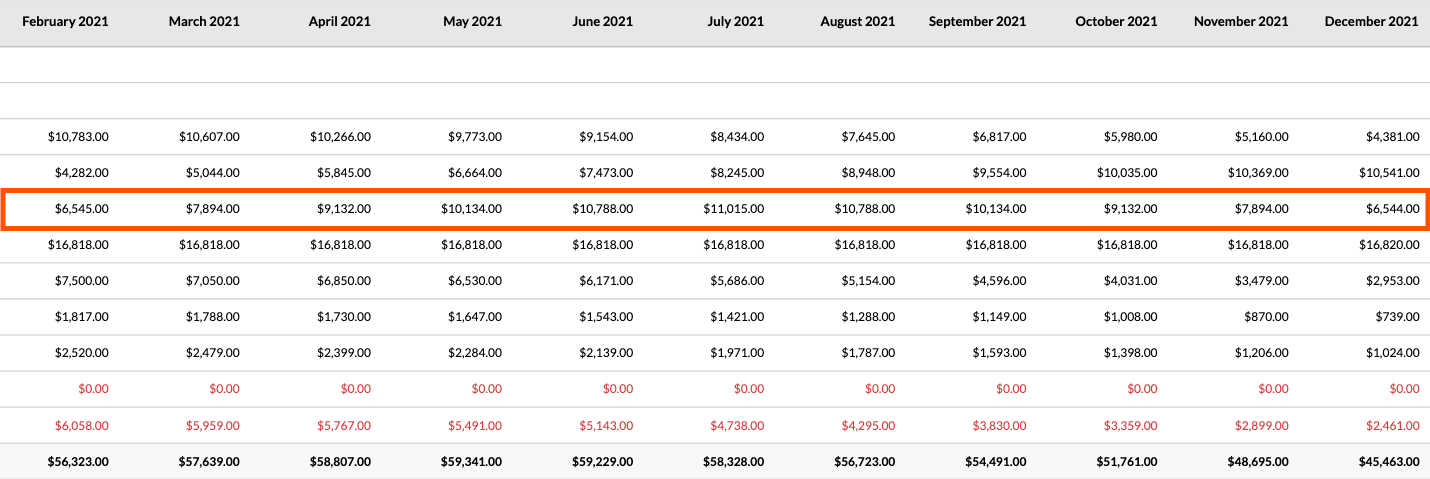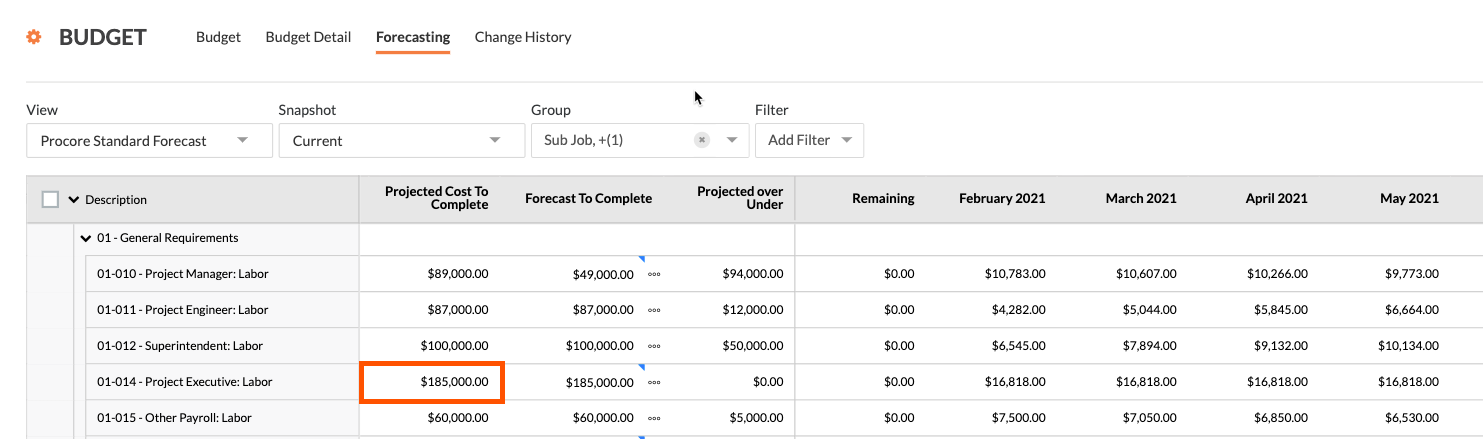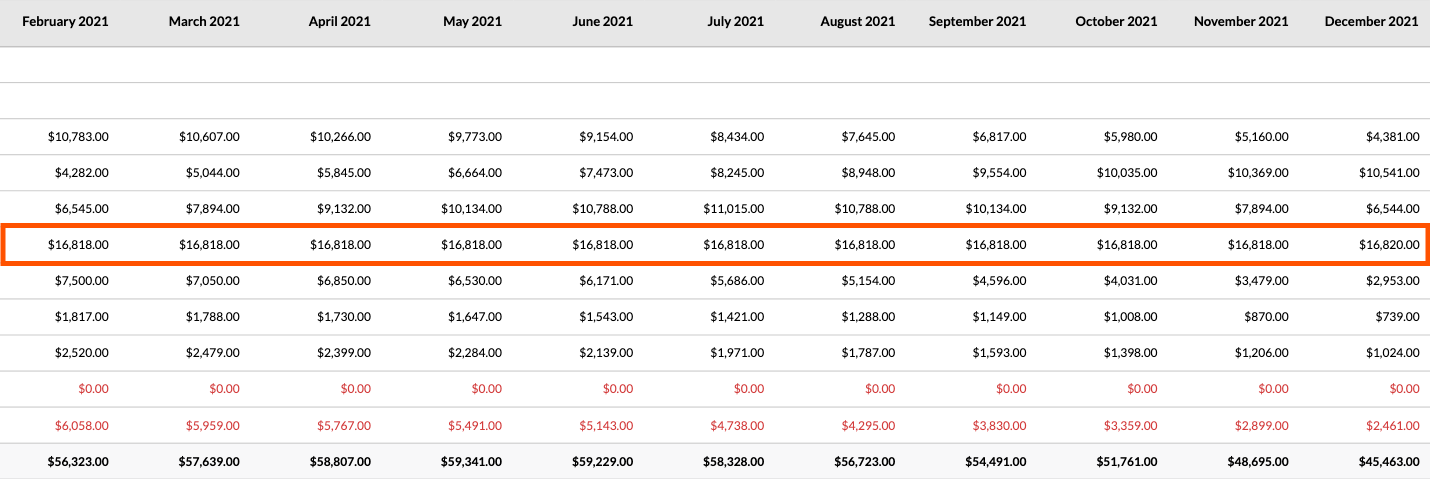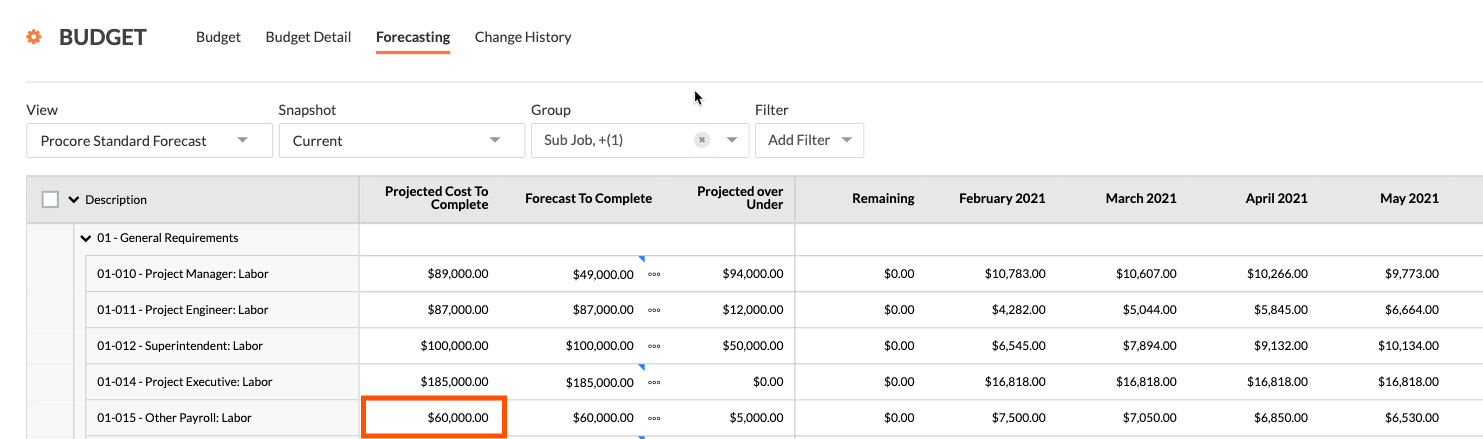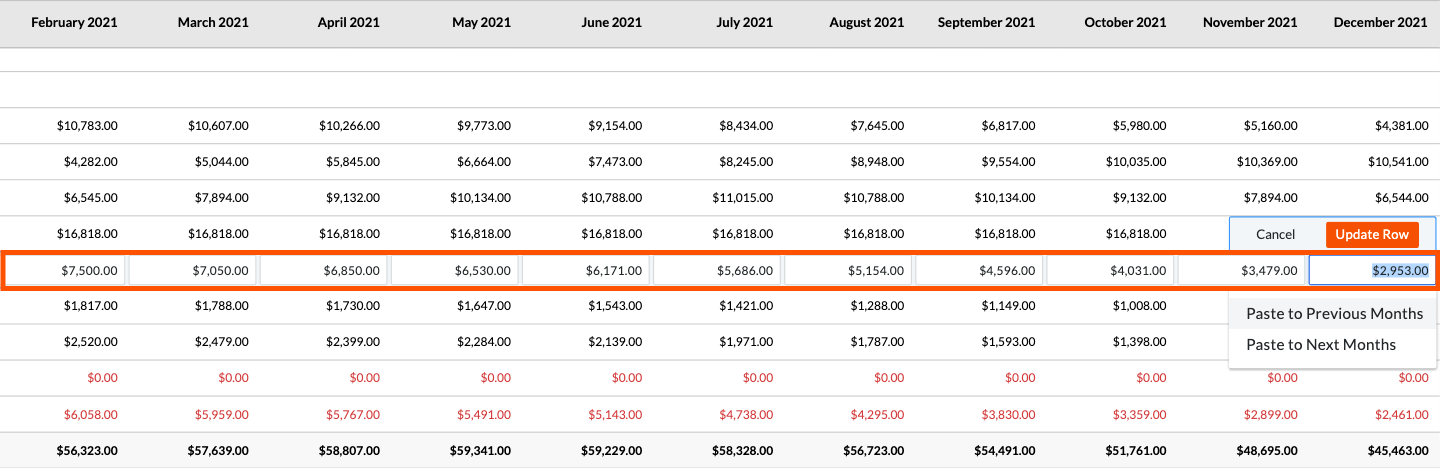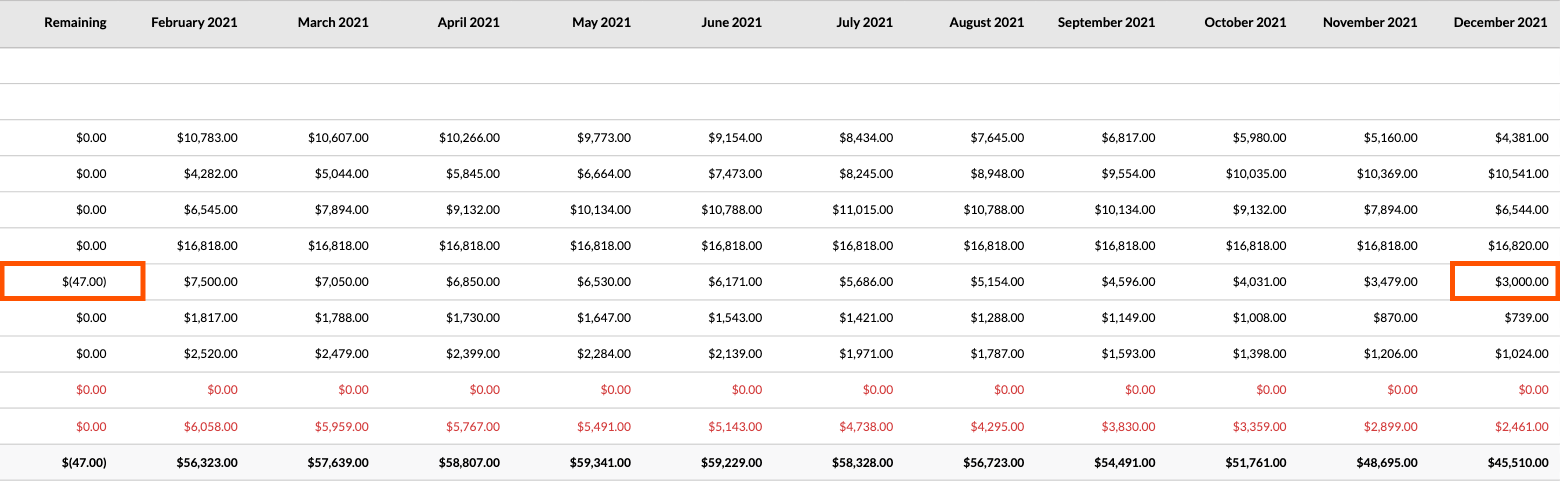Apply Advanced Forecasting Curves
Background
Using the forecasting curves with the 'Procore Standard Forecast' view, you can view your construction project's monthly cost projections by spreading the 'Projected Cost to Complete' column value across a time period that you define. Your company's can also create a customized forecast view to define which column value to spread using these curves:
Front-Loaded. Select this menu option so the spread shows more spending at the beginning of the timeline and less spending at the end of the timeline.
Back-Loaded. Select this menu option to adjust the spread shows less spending at beginning of the timeline and more at the end of the timeline.
Bell. Select this option to menu adjust the spread to show less spending at the beginning and end of the and more spending at the middle of the timeline.
Linear. Select this menu option to evenly spread the amount in the 'Project Cost to Complete' column over the selected timeline.
Manual. Although not a menu option, you can also manually update any of the forecast amounts in the table. This action automatically places you into 'Manual' entry mode.
Examples of each curve are detailed below.
Things to Consider
Required User Permissions:
'Standard' level permissions on the project's Budget tool.
Additional Information:
This forecasting view supports Monthly forecasting. Quarterly forecasting is not currently available.
Tip
How does Procore calculate the advanced forecasting curves? To learn more, see How do Procore's 'Advanced Forecasting' curves distribute 'Projected Cost to Complete Amounts' amounts?