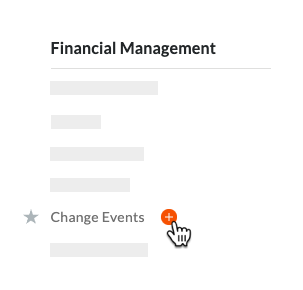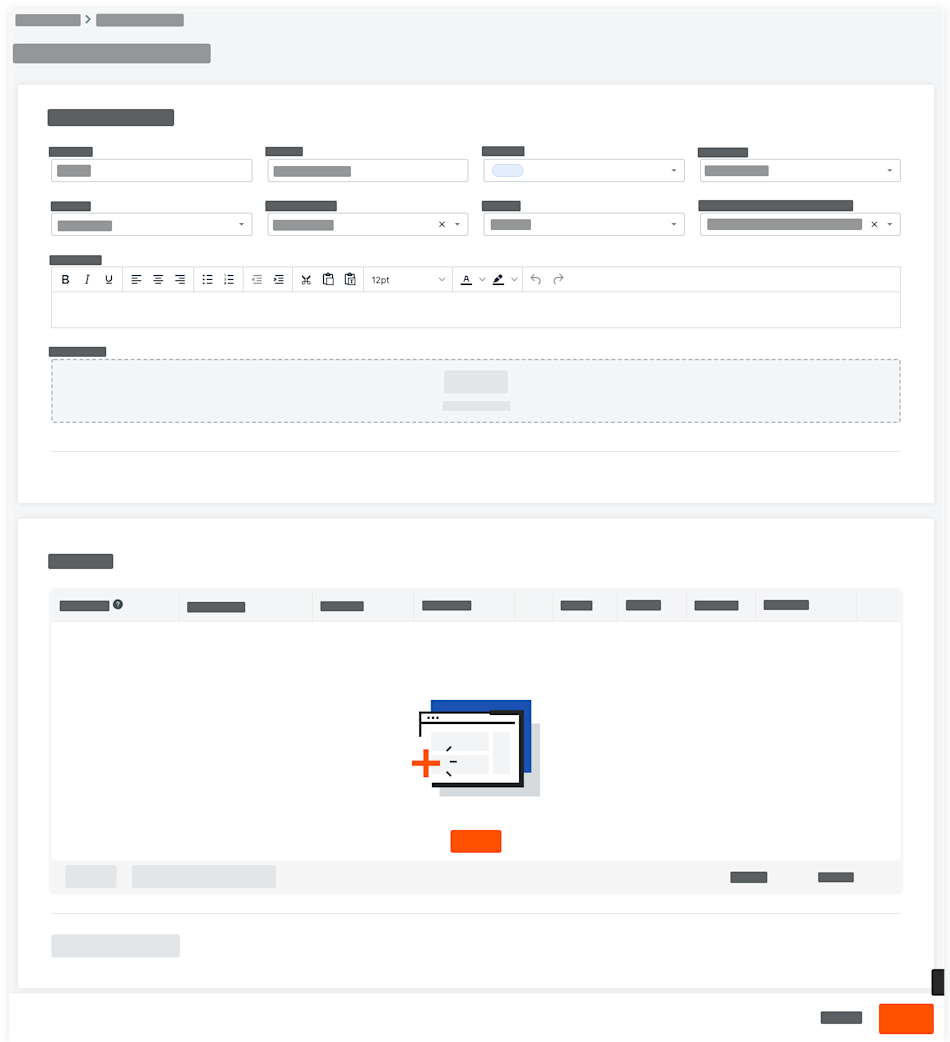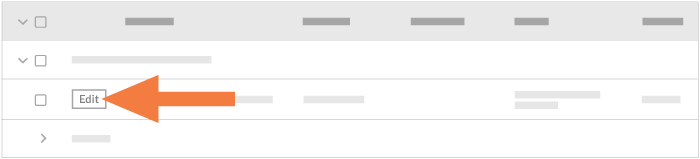Create Change Events
Background
A change event is any change that affects a construction project's original scope. It can also be an event that alters the project schedule or leads to unexpected costs. In Procore, creating a change event helps your project's team and stakeholders prepare for potential cost changes before they become actual costs.
Example 1: Create a Change Event to Establish a Change Order
A change event can stem from several sources and start the change order process. Examples include:
Accommodating an owner's request.
Accounting for a design flaw.
Addressing an unforeseen issue caused by a vague document or specification.
A change event can also document a project condition that led to a backcharge. A backcharge recovers unexpected costs from corrective work a party was contractually bound to do. Users can create a change event to document the conditions that led to the backcharge. Common scenarios include:
Repairing something that a subcontractor damaged.
Cleaning up an area that the subcontractor was obligated to clean.
Replacing defective materials provided by the subcontractor.
Reinstalling an incorrect installation performed by a subcontractor.
Bringing a neglected issue into compliance with safety regulations.
Providing unforeseen equipment rental and use costs.
After a change event is created, you can then send a Request for Quote (RFQ) to your subcontractors. Subcontractors can then respond to RFQs (or a general contractor can enter a response to an RFQ on the subcontractor's behalf). The RFQ response includes all required documentation for the change event's potential cost and schedule impact. Once your subcontractor's RFQ responses are reviewed, your project team has the information needed to create a Potential Change Order (PCO).