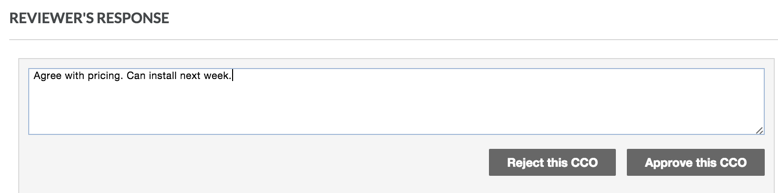Approve or Reject Commitment Change Orders
Background
A Commitment Change Order (CCO) details a change in costs that affects the original commitment. When you create a change order, you can assign another project user as its 'Designated Reviewer'. You can only assign one (1) Procore user as a 'Designated Reviewer' per commitment. Before a reviewer can submit an 'Approve' or 'Reject' response, the change order must be in the Pending - In Review status.
Things to Consider
Required User Permissions:
To approve or reject a commitment change order, 'Standard' level permissions or higher on the project's Commitments and Change Orders tool, and added as the 'Designated Reviewer' on the change order.
Tips
How do you assign a 'Designated Reviewer' to a change order? For instructions, see Create a Commitment Change Order or Edit a Change Order.
How do you view a commitment change order that has been marked 'Private'? You must be granted 'Standard' level permissions on the project's Commitments tool and added as a member of the 'Private' drop-down list on the commitment. See Create a Commitment.
Additional Information:
Only one (1) user can be assigned as the 'Designated Reviewer' on the change order.
The 'Designated Reviewer' must submit an Approve or Reject response in Procore.
The 'Designated Reviewer' cannot submit a response to the change order from the Procore email notification.
Limitations:
The 'Designated Reviewer' field is only available on downstream change orders for a commitment. This fields is NOT available on an upstream potential change order.