Add a New Payment to the Payments Issued Tab of a Commitment (Legacy)
Legacy Content
This page details the legacy experience for the Project level Commitments tool.
This page details the legacy experience for the Project level Commitments tool.
Use the Payments Issued tab on a commitment to keep track of any payments issued for the commitment's subcontractor invoices.
Required User Permissions:
'Admin' level permissions on the project's Commitments tool.
Enable the Invoicing tool on the project. See Add and Remove Project Tools.
Navigate to the Project level Commitments tool.
Click the Contracts tab.
In the Contracts table, locate the commitment associated with the invoice that you are issuing the payment for.
Click the Number link to open the commitment.
In the commitment, click the Payments Issued tab.
Click Edit.
This open the New Payment form.
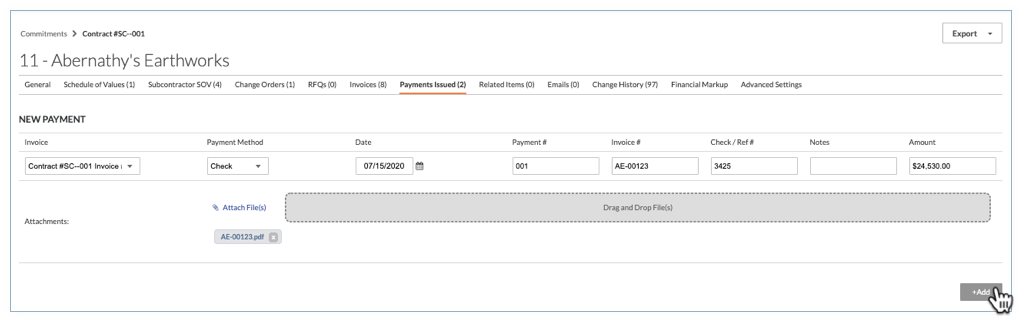
Enter the following information:
Invoice
Select an existing invoice from the drop-down list.
If the payment is linked to the invoice, the 'Paid Amount' column on the Invoices page will update from Unpaid to either Partially Paid or Paid for the current billing period only.
Payment Method
Select a payment method from the drop-down list: Check, Credit Card, and Electronic.
Date
Select the date you wish to record the issued payment.
Payment #
Enter the related payment number for the issued payment.
Invoice #
Enter the related invoice number for the payment issued.
Check/Ref #
Enter the related check number for the payment issued.
Notes
Enter any additional notes regarding the issued payment for recording purposes.
Amount
Enter the amount of the payment.
Attachments
Attach any relevant files or documents.
Click Add.
Loading related articles...