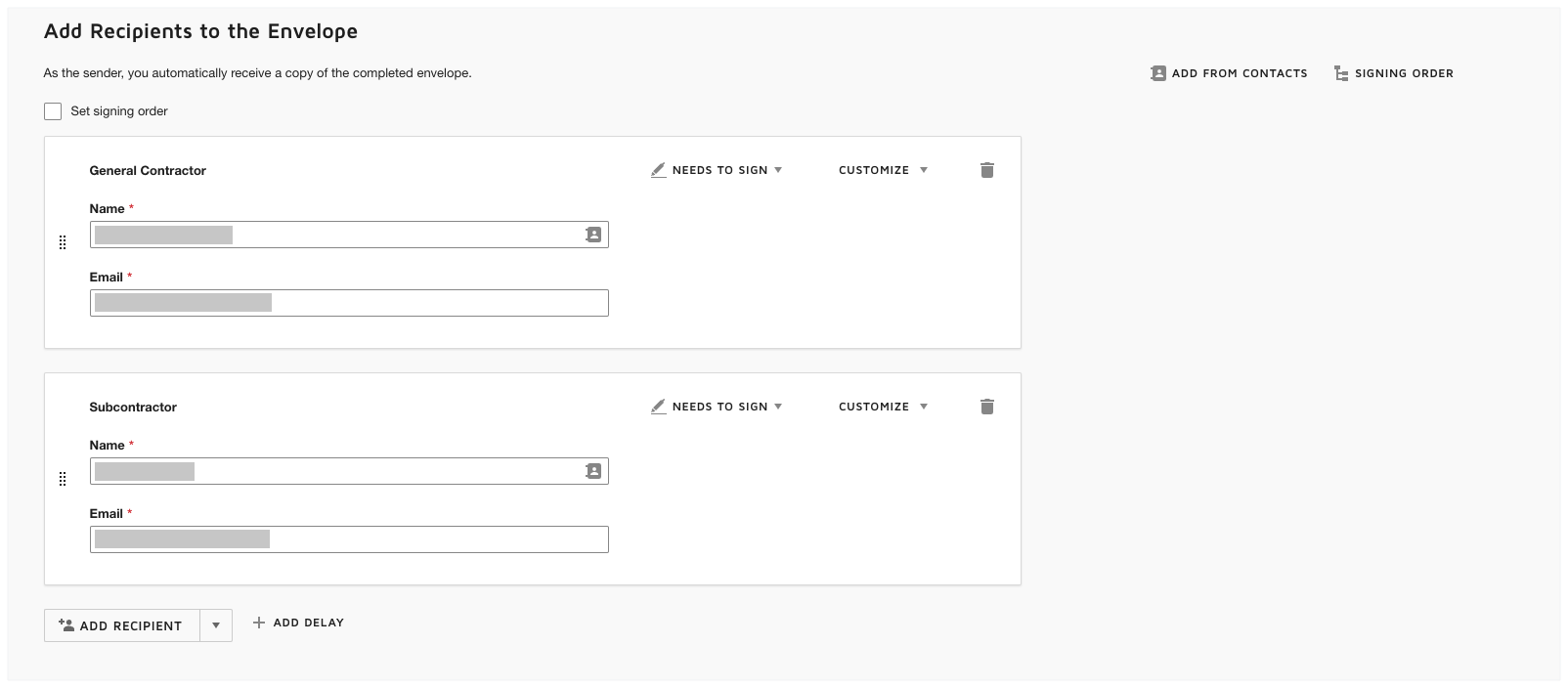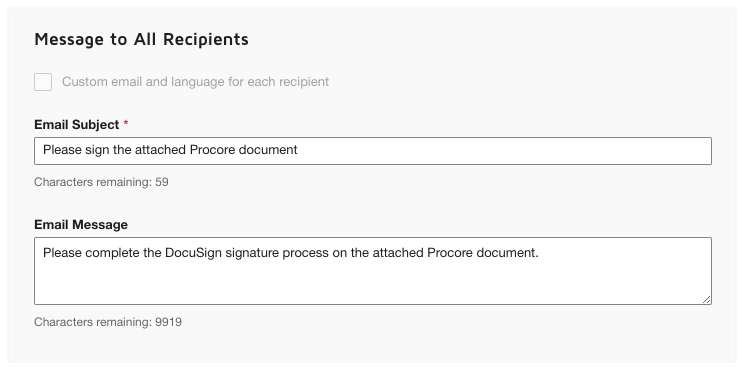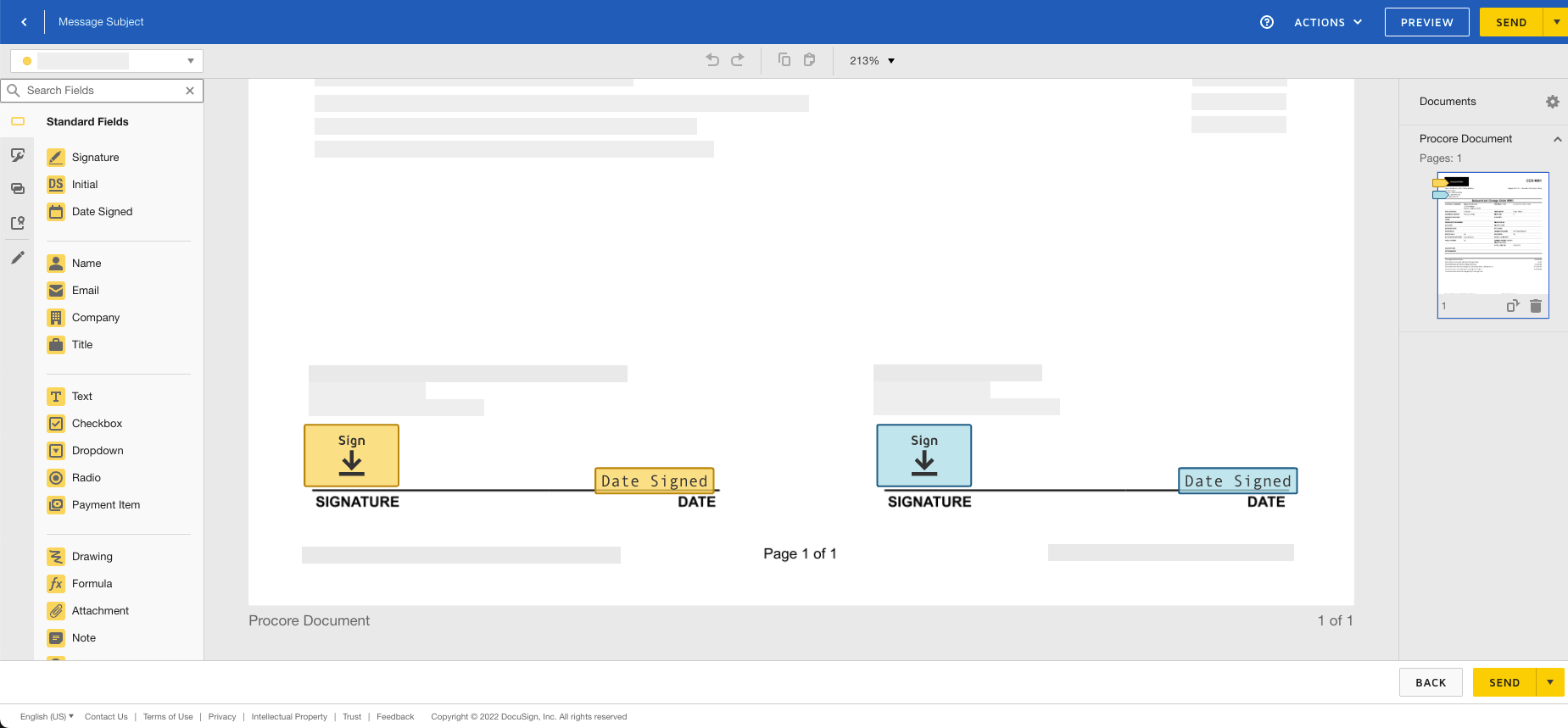Complete a Commitment Change Order with DocuSign®
Background
After you create commitment change order for a commitment, Procore users with a DocuSign® account can prepare a DocuSign® envelope and send the Procore document to the appropriate recipient(s) to request a signature.
If you are the recipient of a signature request, you do not need a DocuSign® account. However, if you do have a DocuSign® account and the email address matches the email you use in Procore, a copy of any documents you sign will be saved in your DocuSign® account. See Do I need a DocuSign© account?
Things to Consider
Required User Permissions:
'Admin' level permissions on the project's Commitments tool.
ANDIf the Change Events tool is added to the project, 'Standard' or 'Admin' level permissions on the project's Change Events tool.
Additional Information:
Once you log into your DocuSign® account from Procore, you will NOT need to sign in again until the login token expires. Once expired, the 'Re-Authentication Required' banner appears in Procore. To learn more, see What do the different DocuSign® banners in Procore mean?
Prerequisites
Enable the DocuSign® Integration on Your Company's Procore Account
To request signatures with Procore + DocuSign®: You must have an active DocuSign® account. Recipients do NOT need an account to sign a document. See Do I need a DocuSign© account and How do I get a DocuSign® account?
Create a commitment change order. You will need to know the change order tier setting configured on the project's Commitments tool. See What are the different change order tier settings in Project Financials? If your project is configured with the:
1-Tier Setting. See Create a Commitment Change Order.
2- or 3-Tier Setting. See Create a Change Event and then Create a Commitment Change Order from a Change Event.
Steps
Open the Commitment Change Order in Procore
Log in to DocuSign®
Prepare the DocuSign® Envelope
Open a Commitment Change Order in Procore
The steps below show you how to open a commitment change order in Procore.
Navigate to the project's Commitments tool.
In the Contracts tab, locate the commitment to work with and click the arrow to expand the commitment's change orders.
Click the Change Order link to open it.
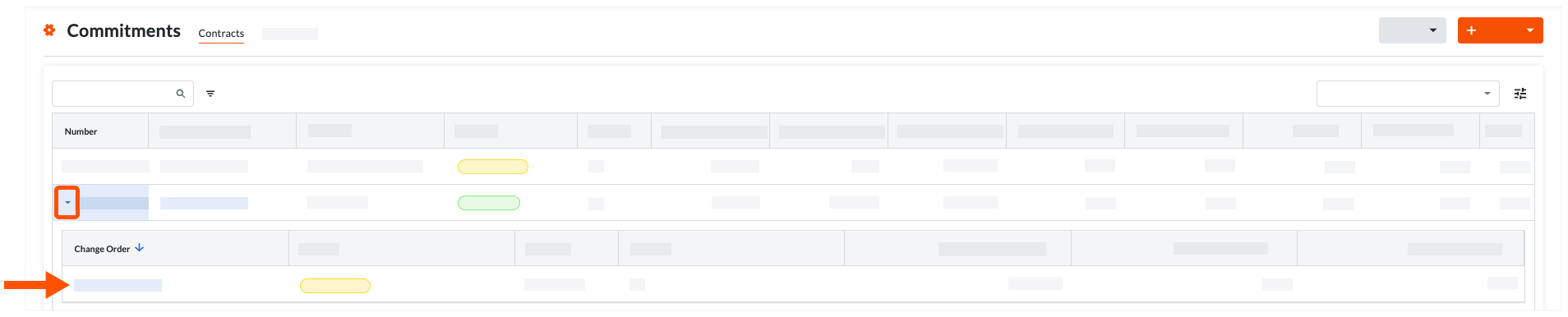
In the change order, click Edit.
Mark the Sign with DocuSign check box.

Scroll to the bottom of the page and click Complete with DocuSign.
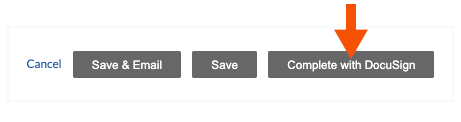
Procore launches the DocuSign® web application. If you are NOT logged into your DocuSign® account, you must follow the steps in Log in to DocuSign®. If you are already logged in, proceed to Prepare the DocuSign® Envelope.
Log in to DocuSign®
If you are NOT logged into your DocuSign®account when you launch the DocuSign® application from Procore:
Notes
To learn how to gain access to DocuSign® from a Procore tool, see one of the tasks in Which Procore project tools support the DocuSign® integration?
To log into DocuSign® from Procore, you need valid login credentials (an email address and a password) for a DocuSign® account. To learn more, see Do I need a DocuSign© account? and How do I get a DocuSign® account?
At the DocuSign® Log In page, type your email address in the Email box:
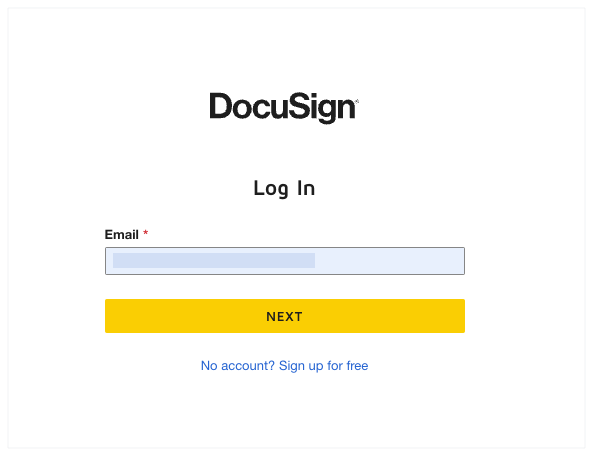
Click Next.
Enter your password.
Click Log In.
Prepare the DocuSign® Envelope
Once you are logged into the DocuSign®, the 'Upload a Document and Add Envelope Recipient' page appears. Complete these steps:
Add Documents to the Envelope
Add Recipients to the Envelope
Add a Message to All Recipients
Preview the Signature Fields & Send the Envelope
Add Documents to the Envelope
The following Procore information automatically populates the DocuSign® envelope:
A PDF copy of the change order is automatically added to the 'Add Documents to Envelope' section.
The required signature boxes for each 'Role' on the contract. For example, the General Contractor or Subcontractor whose contract is affected by the change order. This includes each users 'Name' and 'Email Address.' For more information, see Add Recipients to the Envelope below.
Optional: If you want to add additional documents to the envelope, choose one of the available options under the 'Add Documents to the Envelope' section:
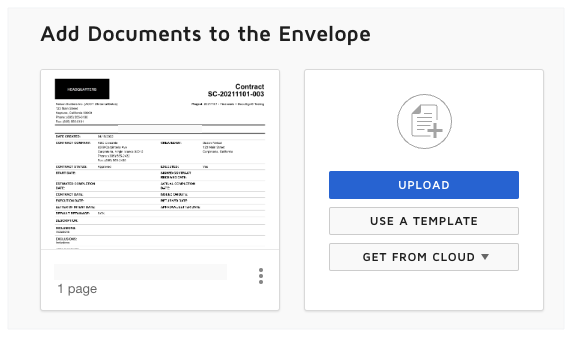
Note
The available options in the 'Add Documents to the Envelope' section are developed and maintained by DocuSign®. To learn how to use DocuSign®, Procore recommends reviewing the content on support.docusign.com.