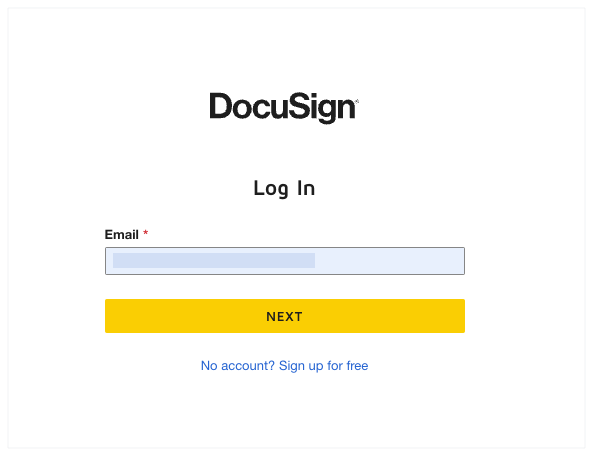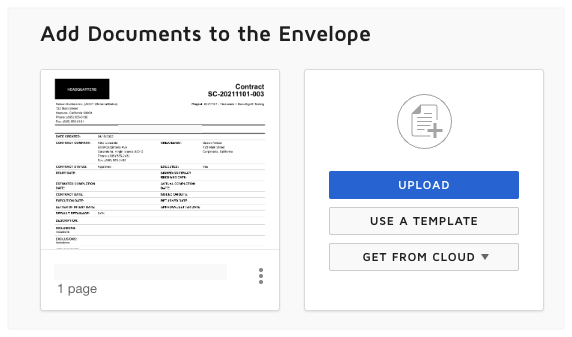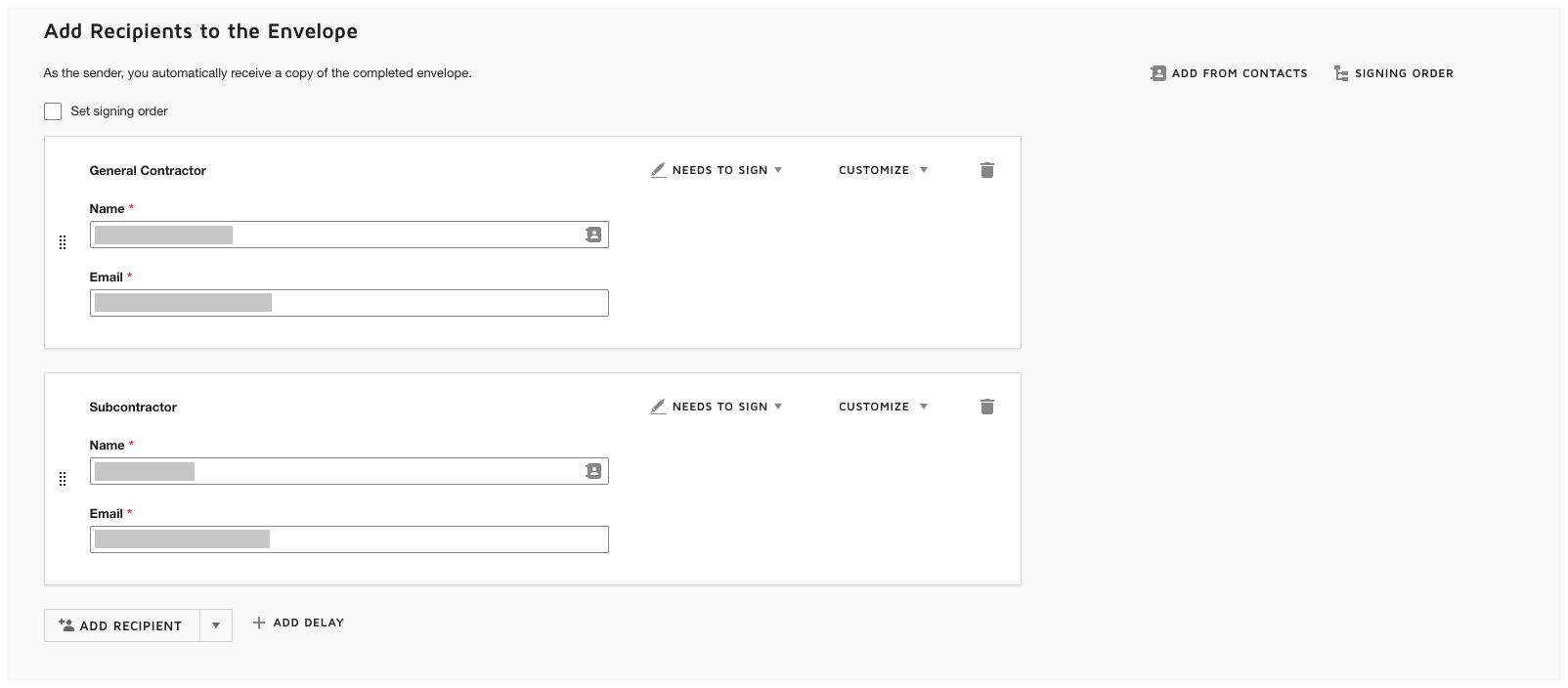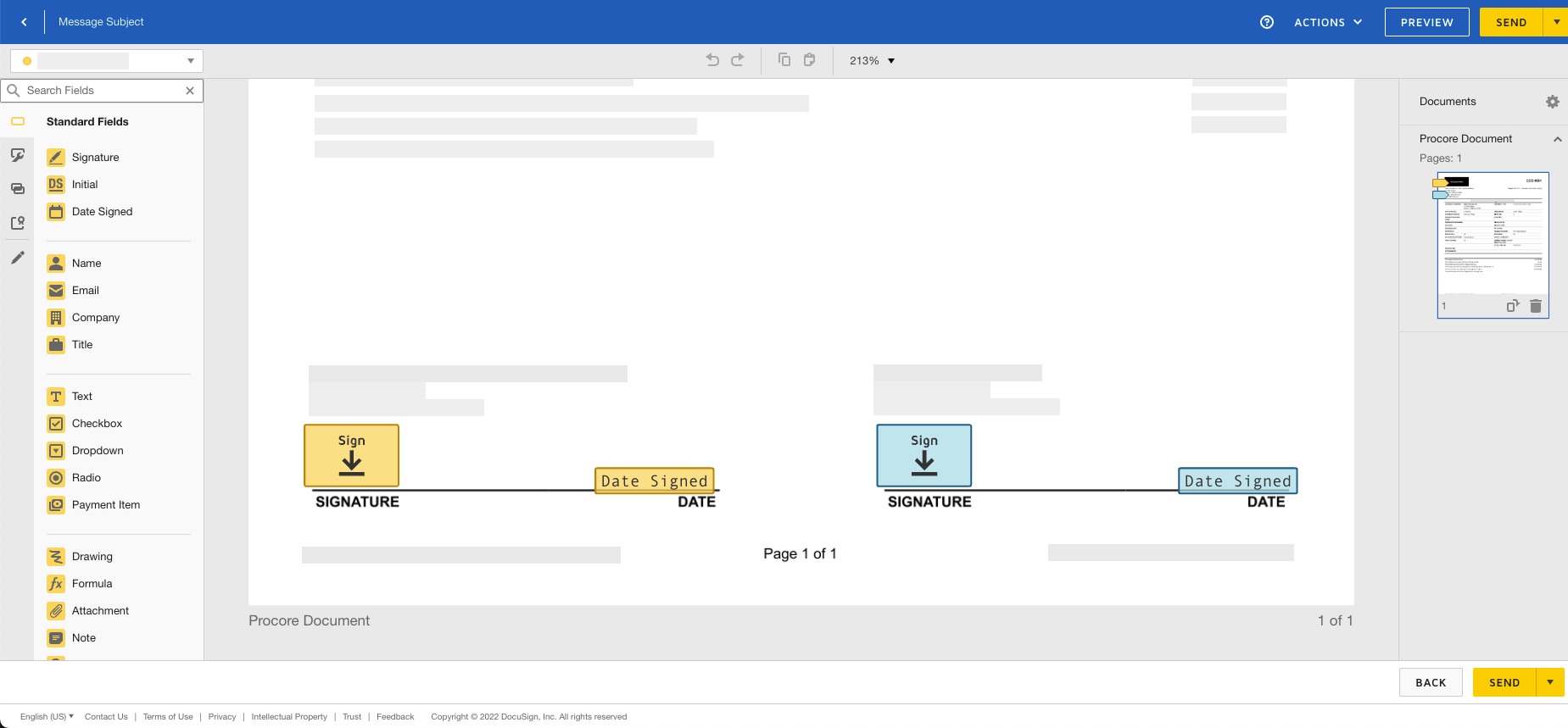Complete a Commitment Contract with DocuSign®
Background
After you create a purchase order or subcontract, Procore users with a DocuSign® account can prepare a DocuSign® envelope for the commitment and send it to the appropriate recipient to request a signature.
If you are the recipient of a signature request, you do not need a DocuSign® account. However, if you do have a DocuSign® account and the email address matches the email you use in Procore, a copy of any documents you sign will be saved in your DocuSign® account. After all of the required signatures are collected in DocuSign®, Procore changes the status of the commitment to 'Approved.'
Things to Consider
Required User Permissions:
'Admin' level permissions on the project's Commitments tool
Additional Information:
Once you log into your DocuSign® account from Procore, you will NOT need to sign in again until the login token expires. Once expired, the 'Re-Authentication Required' banner appears in Procore. To learn more, see What do the different DocuSign® banners in Procore mean?
Prerequisites
Enable the DocuSign® Integration on Your Company's Procore Account
Enable or Disable the DocuSign® Integration on a Procore Project
To request signatures using the Procore + DocuSign® integration, you must have an active DocuSign® account. You do NOT need a DocuSign® account to sign a document. For details, see:
Create a commitment:
Steps
Open the Commitment in Procore
Log in to DocuSign®
Prepare the DocuSign® Envelope
Open the Commitment in Procore
Navigate to the project's Commitments tool.
In the Contracts tab, locate the commitment to work with.
Click its Number link to open it.
In the commitment's General Information card, click Edit Contract.
Ensure a mark appears in the Sign with DocuSign check box.
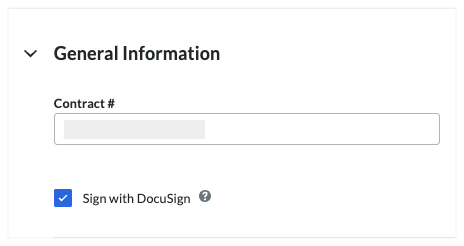
Complete your data entry as required. See Create a Purchase Order and Create a Subcontract.
Note
To add line items to the Schedule of Values (SOV), click Create & Enter SOV.
After your data entry is complete, choose from these options:
If this is an existing commitment, click the Send with DocuSign button at the top of the page.

If this is a new commitment that you just created, click Create & Send with DocuSign at the bottom of the page.
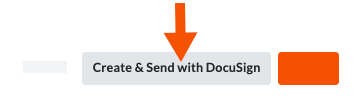
Procore launches the DocuSign® web application. If you are NOT logged into your DocuSign® account, you must follow the steps in Log in to DocuSign®. If you are already logged in, proceed to Prepare the DocuSign® Envelope.
Log In to DocuSign®
If you are NOT logged into your DocuSign®account when you launch the DocuSign® application from Procore:
Notes
To learn how to gain access to DocuSign® from a Procore tool, see one of the tasks in Which Procore project tools support the DocuSign® integration?
To log into DocuSign® from Procore, you need valid login credentials (an email address and a password) for a DocuSign® account. To learn more, see Do I need a DocuSign© account? and How do I get a DocuSign® account?