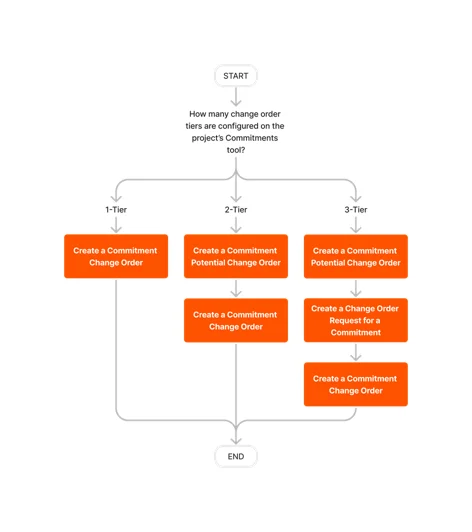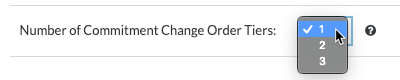Configure the Number of Commitment Change Order Tiers
Background
When setting up a project's Commitments tool, most Procore clients choose to implement a 1- or 2-tier configuration setting. This setting:
Determines how many steps are required to manage change orders for your project's commitments. To learn more, see What are the different change order tier settings in Project Financials?
Must always be configured before your project team starts creating change orders. You are NOT permitted to change this setting after your team creates a change order.
Things to Consider
Required User Permissions:
'Admin' level permissions on the Commitments tool.
Additional Information:
To learn about the supported change order tiers in Procore, see What are the different change order tier settings in Project Financials?
Important
Your change order tier setting MUST be configured in Procore before you create the first change order on the project.
If you do NOT specify a setting, the default setting on the tool is the 1-tier configuration.
It is strongly recommended that you do NOT change this setting after you have created commitment change orders on your project.
If your team is considering changing this setting during the course of the project, please be aware of the following before making a setting change:
You can increase the number of change order tiers from two (2) tiers to (3) tiers at any time.
You cannot decrease the number of change order tiers unless you first delete ALL of your project's existing change orders.
If you choose the two (2) or three (3) tier change order configuration setting, you have an option to allow your collaborators to create their own potential change orders. Both tier settings utilize PCOs. You must also enable the 'Allow Standard Level Users to Create PCOs' checkbox. To learn more, see Allow Collaborators to Submit Field-Initiated Change Orders (Beta).