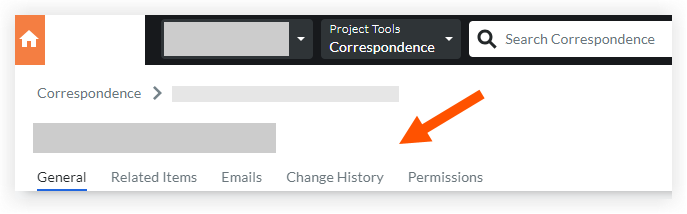View a Correspondence Item
Things to Consider
Required User Permissions:
To view a correspondence item not marked as 'Private':
'Read Only' level permissions or higher on the correspondence type.
Tip
Users may require specific roles on a correspondence item (or granular permissions) to view the item depending on the item's status and privacy settings.
Additional Information:
Some image attachments may include the option to view them in a map view based on the files' GPS coordinates. See Which Procore tools let me view digital image attachments in a map view?