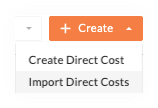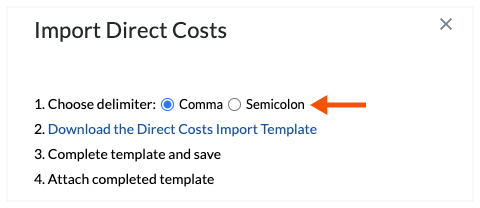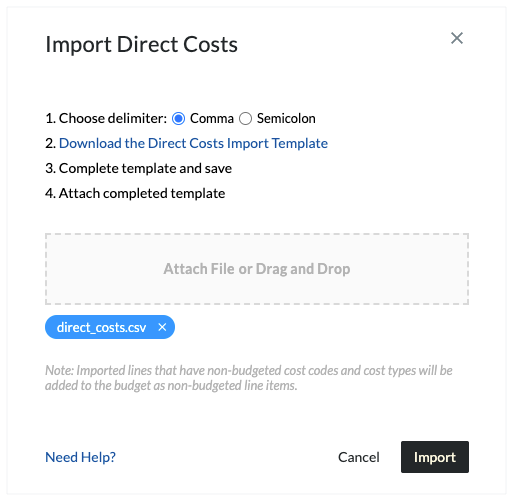Import Direct Costs
Things to Consider
Required User Permissions:
'Admin' level permissions on the project's Direct Costs tool.
OR'Standard' level permissions on the project's Direct Costs tool with the 'Create Direct Cost' granular permission enabled on your permissions template.
Import Template Requirements:
For general considerations, see How do I prepare my data for import into Procore?
Enter data in the completed template in the XLSX format. Then save the file to the CSV format.
Required Column Data:
Important! To avoid import errors, do not add empty rows, do NOT add blank columns, do NOT add new data columns, and do not delete the header row to the import template.
The first line of the table must include the header, which defines the fields in the Excel table and the database in Procore.
The following headers are required: Type, Invoice #, Description, Employee Email, Status, Terms, Date, Received Date, Paid Date, Vendor, and Cost Code.
The import process will fail if you modify values in column headers.
The import process will fail if you insert new columns, move columns, or remove columns from the template.
The import process will fail if you change the column header order in the template.
Required Row Data:
Important
To import a direct cost line item, the following fields are required: Type, Status, Cost Code, and Cost type.
There is no limit to the number of rows you can import.
You MUST enter the appropriate cost type abbreviation. For example, enter 'L' for 'Labor', 'E' for 'Equipment', 'M' for 'Materials', 'S' for 'Commitment', 'OC' for 'Owner Cost', 'SVC' for 'Professional Services', or 'O' for 'Other') for Cost Type. This entry is case-sensitive.
Each row in the table corresponds to a direct cost line item. At a minimum, each record requires a Type value. If you enter 'Invoice' in the Type cell, the Vendor and Invoice Number values are required.
Other columns and cells in a single row may be left blank.
Supported Date Formats:
Date entries MUST be entered using the required format. For details, see Which date formats are supported when importing direct costs from a CSV file?
Limitations:
Budget Codes
The direct costs import template and process does NOT support budget codes (see What is a budget code in Procore's WBS?). Instead, you must enter the appropriate cost code, cost type, and sub job combination for your direct cost line items directly in the import template.
Sub Jobs:
If your company has enabled the sub job feature for the optional ERP Integrations tool (see Add a {{integrations_Sage300CRE}} Extra to a Procore Project as a Sub Job) or if you have added sub jobs in the Admin tool (see Add 'Sub Job' Segment Items to a Procore Project), you will not be able to add sub jobs via the import process.
Additional Information:
If you need assistance with the import process, send an email request to: support@procore.com