Update Expiring Insurance for a Vendor in the Company Directory
Background
Procore automatically emails your In Procore, the term Insurance Manager refers to an internal employee (or multiple employees) at your company who serve as your organization's primary point of contact(s) for ensuring that the insurance policies for your contractors, subcontractors, and other vendors are in compliance with requirements and that their required policies and certificates are kept up-to-date.
Things to Consider
If you have enabled the ERP Integrations tool for Sage 300 CRE, the following insurance fields in a Procore company record are now locked when Procore's data synced with Sage 300 CRE. You must make these updates in the integrated ERP system: Insurance Type (e.g., General, Automotive, Umbrella, and Worker's), Effective Date, Expiration Date, Limit, Name, and Policy Number.
Prerequisites
Steps
Tip
First add an Insurance Provider as a company in your Company Directory. See Add or Edit a Vendor/Company to the Company Directory.
In your email client, open the 'Expiring Insurance' email from Procore.
Click the View Insurance link.
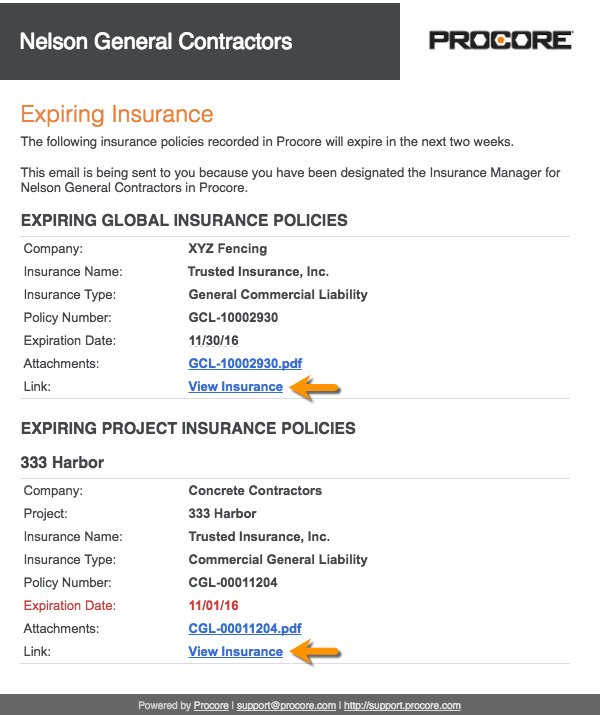
If you are not logged into Procore, log in.
Update the value in any cell with the blue caret symbol.
OR
Click Edit to change the status, add an attachment, or enter insurance notes.Click Save.