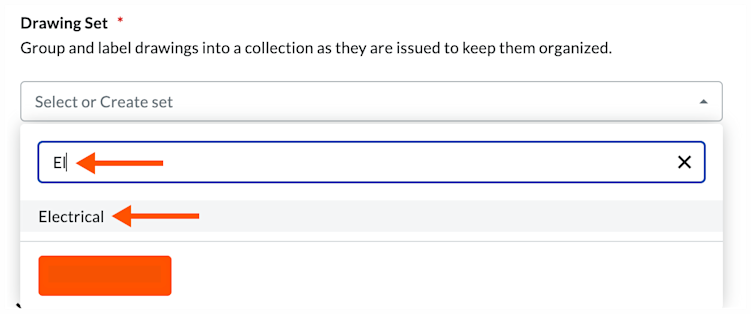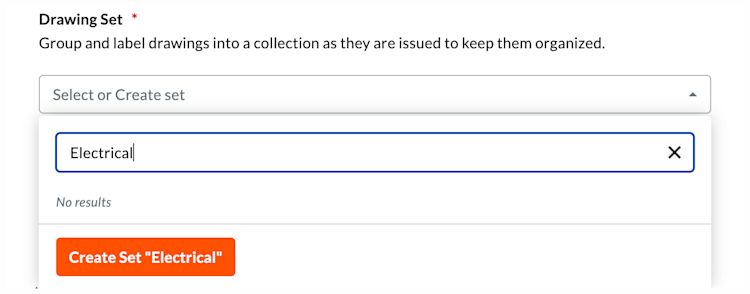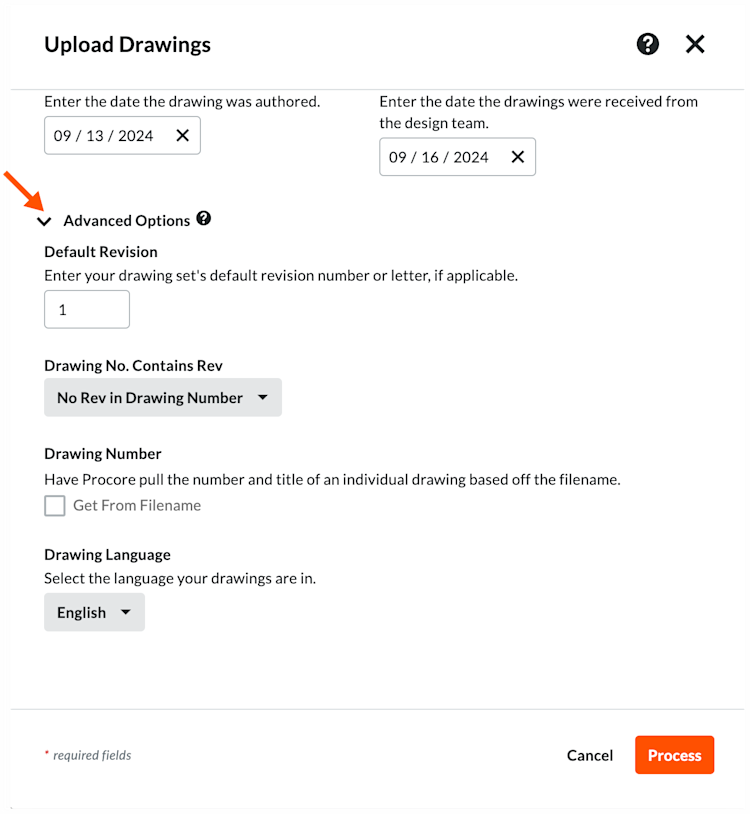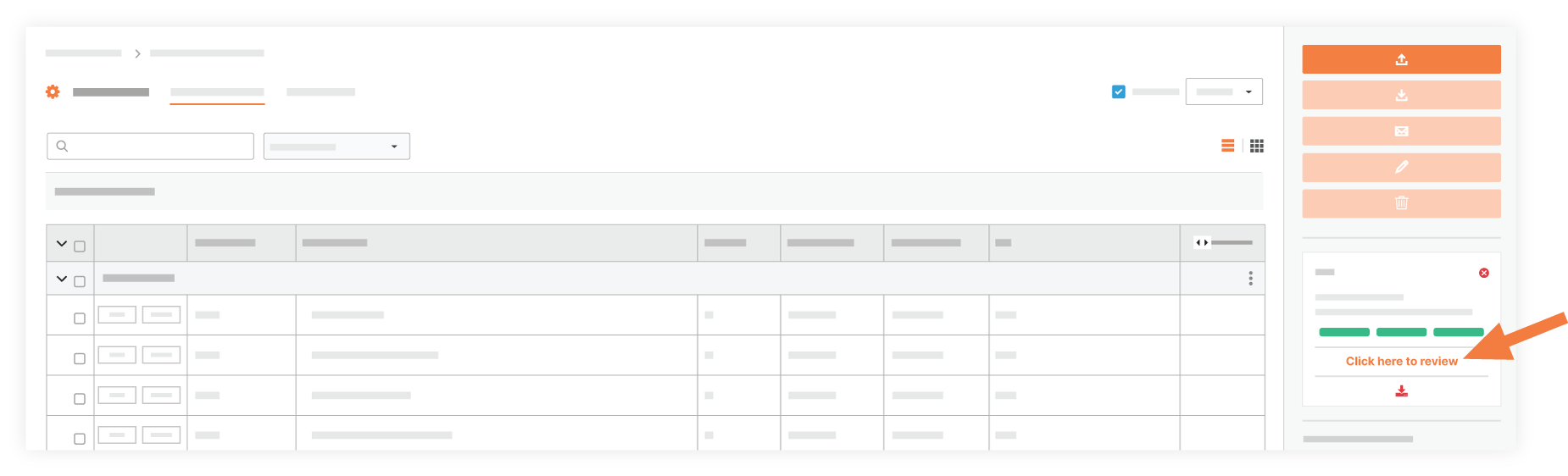Upload Drawings
Background
When you upload drawings to Procore, Procore scans the PDF file using Optical Character Recognition (OCR) technology to intelligently discover and pre-fill the Drawing No., Title, and Discipline fields with the relevant values. When uploading a multi-page PDF, Procore automatically splits each page into a separate drawing. After uploading drawings, they will need to be confirmed and reviewed.
Things to Consider
Required User Permissions:
'Admin' permissions on the Drawings tool.
OR
'Read Only' or 'Standard' permissions with the 'Upload Drawings' or 'Upload and Review Drawings' granular permission enabled on your permission template.
Additional Information:
Drawings must be uploaded in the PDF file format. The PDF file must be version 1.6 or later.
Notification emails are sent after the upload has completed processing. See Who receives a notification for updates in the Drawings tool?
If your drawing upload fails, it could be due to a file that is encrypted, password protected, or corrupt. See Why are my drawing uploads failing?
Video
Steps
Navigate to the project's Drawings tool.
TipFor best results, format your drawings for OCR. See How can I improve the accuracy of OCR on my drawings?
Click Upload Drawings.
This opens the Upload Drawings prompt.
Click Attach Files. Tip
TipFor best results, format your drawings for OCR. See How can I improve the accuracy of OCR on my drawings?