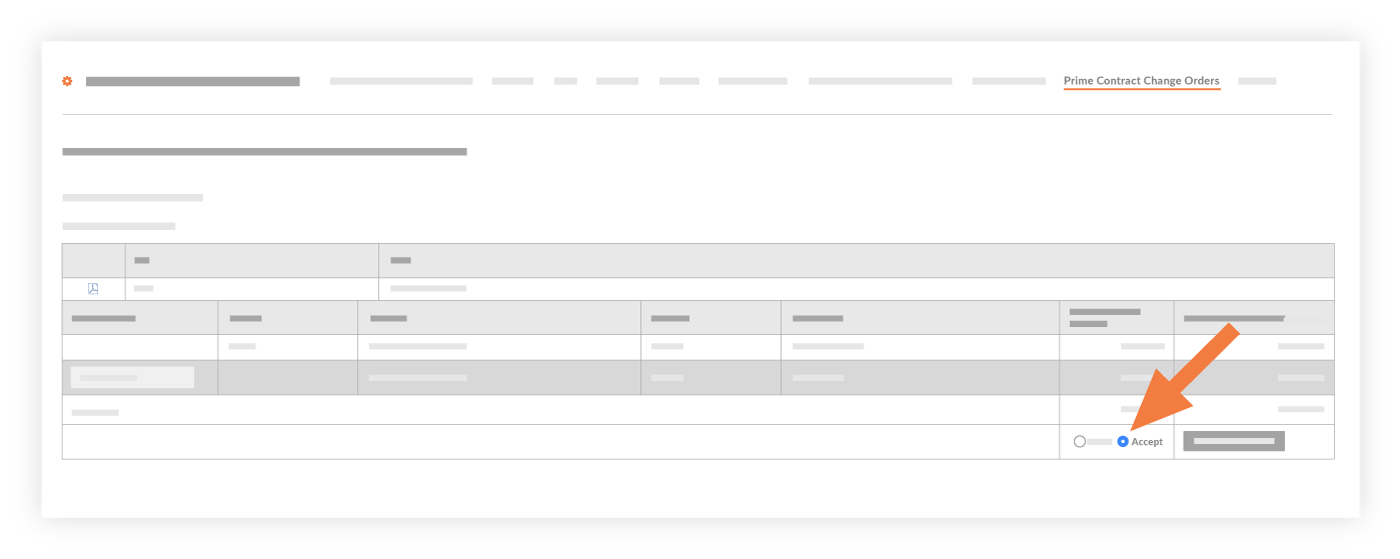Review a PCCO
Accept a PCCO
Reject a PCCO
Review a PCCO
Navigate to the company's ERP Integrations tool.
Click Prime Contract Change Orders.
Under Filter Prime Contract Change Orders By, click Ready to Export.
Note: All of the PCCOs in this page were sent to the ERP Integrations tool for accounting acceptance.
In the project's table, locate the desired PCCO. Then choose one of these methods to review it:
To open the project's Prime Contracts tool, click the Prime Contracts hyperlink.
To open a PDF copy of the change order, click the PDF icon on the left side of the table.
To open the PCCO in the Prime Contract tool, click the PCCO Number (#).
Return to the Ready to Export tab. Then continue with one of the following:
Accept a PCCO
Reject a PCCO
Accept a PCCO
Locate the desired PCCO in the Prime Contract Change Orders list.
Click Accept.
Enter the Transaction Date or leave as today's date.
Click Export to ERP .
This exports the PCCO to your ERP system.
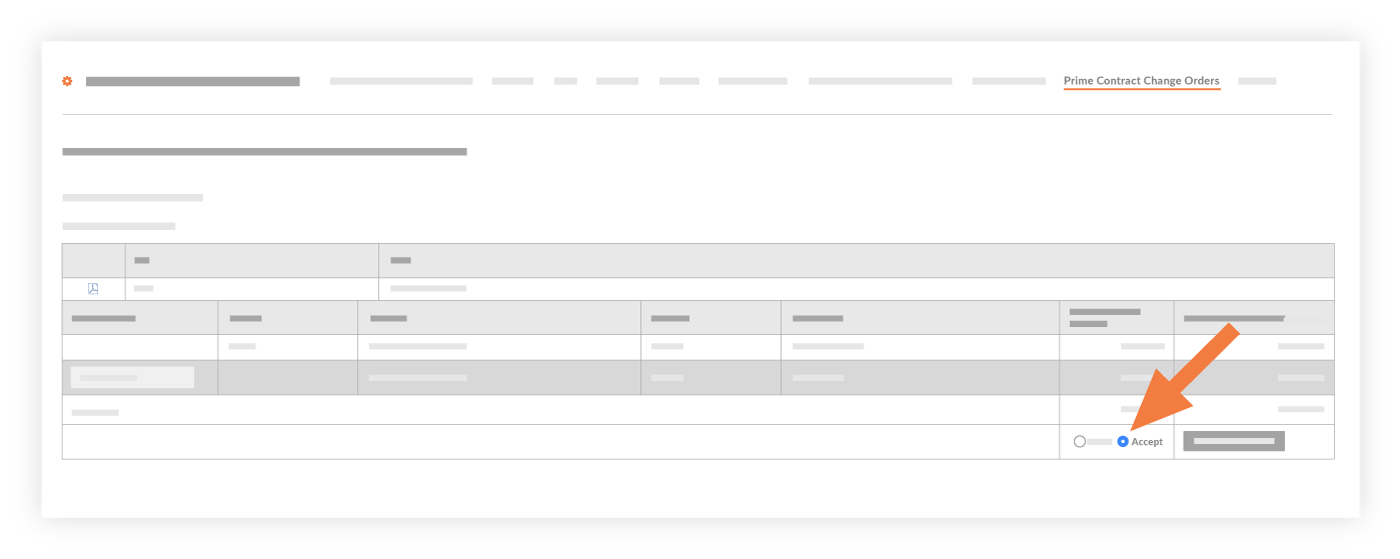
(Optional) To verify that the sync was successful, log into your ERP system and verify that your data appears as expected.
Reject a PCCO
Locate the desired PCCO in the Prime Contract Change Orders list.
Choose Reject.
Enter an optional comment and click Reject.
The following events occur:
The system removes the PCCO from the ERP Integration tool and returns it to an editable state in the project's Prime Contract tool.
The system sends an automated 'ERP PCCO Rejection Notification' to the user who created the PCCO. This alerts the user of the 'Reject' response.