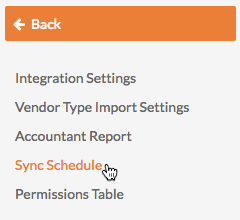Configure the Sync Schedule for your ERP Integration
ERP DOCUMENTATION
Each Procore-built ERP integration offers its own unique feature set. Your integration might not support the action described on this page.
To learn about your integration and its supported features, see Which ERP integrations are supported by Procore?