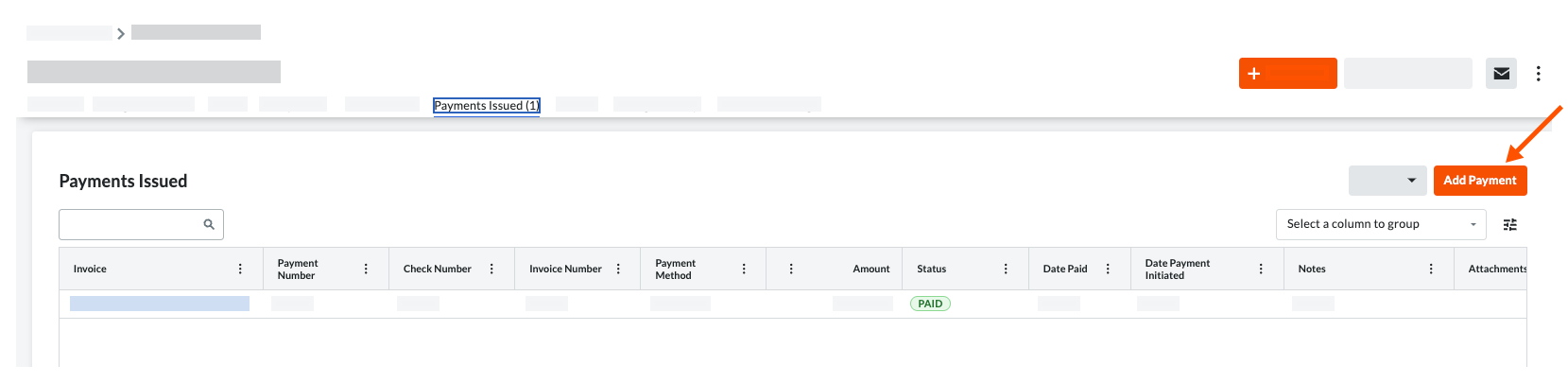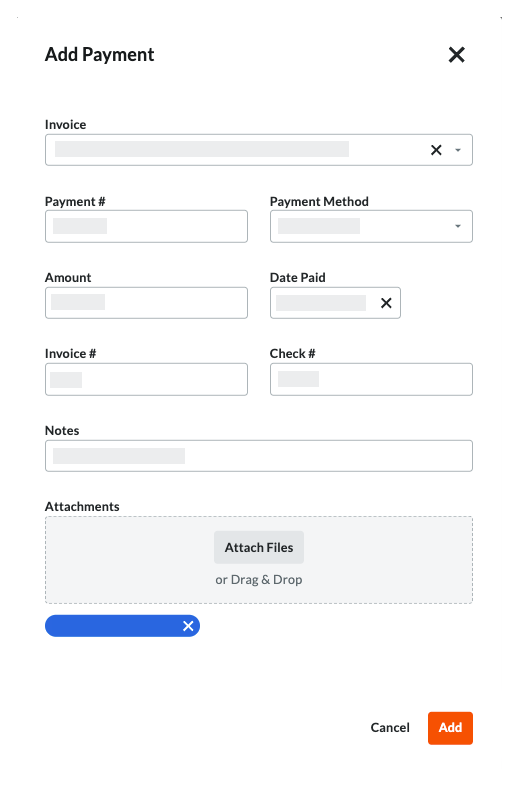Add a New Payment to the Payments Issued Tab of a Commitment
Using Owner or Specialty Contractor Terminology?
Procore can be configured to use terminology specific to General Contractors, Owners, or Specialty Contractors. Learn how to apply the dictionary options.