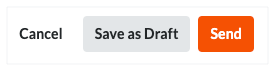Revise & Resubmit a Subcontractor Invoice as an Invoice Contact
Using Owner or Specialty Contractor Terminology?
Procore can be configured to use terminology specific to General Contractors, Owners, or Specialty Contractors. Learn how to apply the dictionary options.
 shows the line item is rejected. A reason might appear in the 'Comment' column. A Comment is an optional entry for upstream collaborator's invoice administrator.
shows the line item is rejected. A reason might appear in the 'Comment' column. A Comment is an optional entry for upstream collaborator's invoice administrator.