Distribute and Redistribute Meeting Minutes
Background
After a meeting concludes and you have added the minutes, you must convert a meeting to minutes mode (see Convert a Meeting to Minutes Mode). Once it's converted, you can distribute the minutes by email to the people and distribution group(s) listed in the meeting's 'Scheduled Attendees' list. You can redistribute the minutes at a later time if you have updates.
Things to Consider
Required User Permissions:
You need one of the following:
'Admin' level permissions on the project's Meetings tool.
'Read Only' level permissions or higher on the project's Meetings tool with the 'Distribute Meeting' granular permission enabled on your permissions template.
Additional Information
People receiving the distribution email can click to view meeting minutes in Procore or download the minutes as a PDF.
Prerequisites
Complete the steps in Convert a Meeting to Minutes Mode.
Steps
Distribute Meeting Minutes
Redistribute Meeting Minutes
Distribute Meeting Minutes
Navigate to the project's Meetings tool.
Click the arrow next to a meeting to expand the series.
Click the meeting's title.
Click the vertical ellipsis icon.
Click Distribute Minutes.
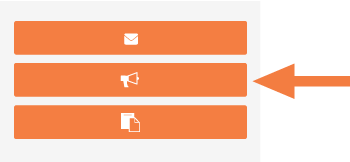
Redistribute Meeting Minutes
Navigate to the project's Meetings tool.
Click the arrow next to a meeting to expand the series.
Click the meeting's title.
Click the vertical ellipsis icon.
Click Redistribute Minutes.
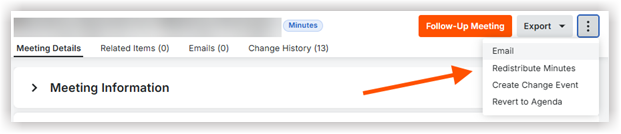
Next Steps
See Also
Loading related articles...