Reorder Meeting Categories and Items
Things to Consider
Required User Permissions:
You need one of the following:
'Admin' level permissions on the project's Meetings tool.
'Read Only' level permissions or higher on the project's Meeting tool with the 'Manage Meeting Categories' and 'Manage Meeting Items' granular permissions.
Additional Information:
Your 'Meeting View' must be set to Category in your advanced settings to see the ability to create categories.
See Configure Advanced Settings: Meetings
Steps
Navigate to the project's Meeting tool.
Click the arrow next to a meeting to expand the series.
Click the meeting's title.
Under the Agenda section, click the reorder icon to reorder the meeting categories in the list.
Notes:The category and item number will automatically change to be in the correct numerical sequence.
The Meeting Origin column will reflect the meeting number the item was created in and will not change.
When moving categories, meeting items will disappear. They will reappear under the category once you finish moving it.
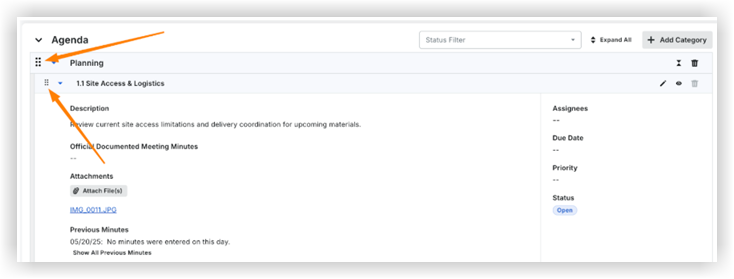
See Also
Loading related articles...