Use the Section Tool on a Model (iOS)
Background
The Section tool in Procore's Models allows builders and contractors to visualize a building's internal structure in 3D, showing details like pipes and electrical systems. This helps them identify conflicts between systems before construction begins, which reduces errors and improves efficiency.
The tool can also be used during construction for virtual inspections, ensuring the building is constructed according to design specifications and meets all safety and regulatory requirements. By using the Section tool, inspectors can identify issues early and make necessary modifications before a project is finished.
Things to Consider
Required User Permissions:
'Read Only' or 'Admin' permissions to the Models tool.
Prerequisites
At least one model must have been published to the Procore project. See Publish a Model to Procore.
Steps
Navigate to the Models tool on the Procore iOS app.
Tap the model you want to view.
Note: If you have not downloaded the model to your device yet, tap Download. See Download or Remove Models from a Device (iOS).In the toolbar, tap Section.
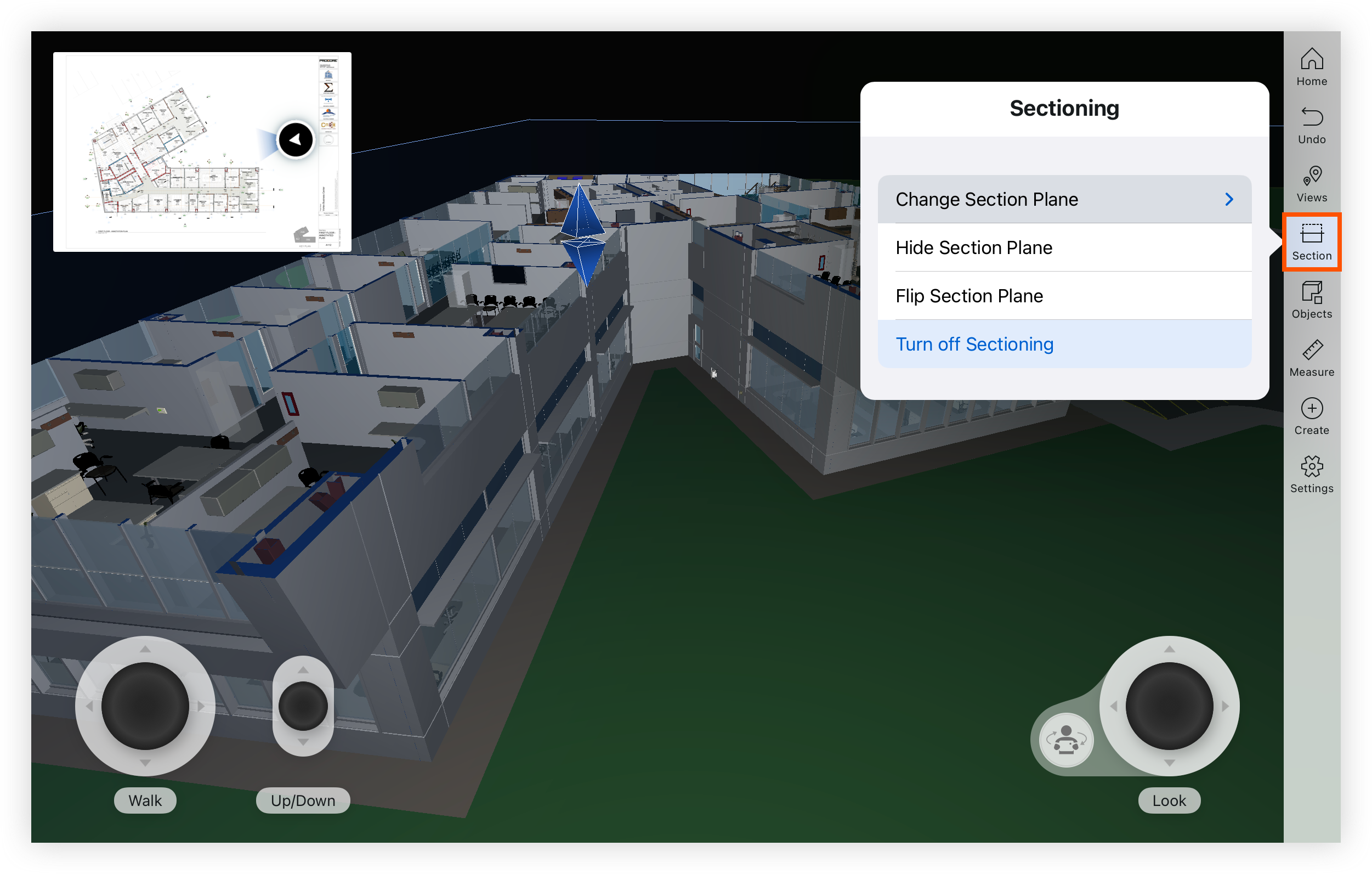
Note: You can also press and hold on an object’s surface and tap Section.Use the joystick controls to adjust your view the section plane.
Tap Section to access the following actions:
Change Section: Tap to choose an absolute plane to align with:
YZ Plane (Left)
XZ Plane (Front)
XY Plane (Top)
Hide Section Plane: Tap to temporarily hide the section plane.
Flip Section Plane: Tap to show the other side of the model sliced with the section plane.
Turn off Sectioning: Tap to close the Section tool.
See Also
Loading related articles...