Add a Section Box to a Model
Background
Adding a 'section box' to your model before publishing it to Procore helps to ensure the best viewing experience in the Models tool and prevent rendering issues.
If your model is using 'shared/world' coordinate systems as the base point, it's critical to use a section box. This will allow Procore to automatically localize the coordinate system for the model.
Things to Consider
You must have access to Navisworks® and the Procore plugin.
Sections must be configured as a box in Navisworks®. Section planes are not published to Procore.
Steps
In Navisworks®, click the Viewpoint tab and select Enable Sectioning.
Click Mode and select Box.
Use the Scale, Move, and Rotate tools to manually adjust your box to fit the portion of the model you'd like to publish.
OR
Make a selection in the Selection Tree and use the Fit Selection button to automatically snap your box to the selection.
Note: Architectural or Structural models are usually good options to fit.In the Procore plugin while setting the Home View, click Add.
OR
If you're publishing a new version of a model, click Edit.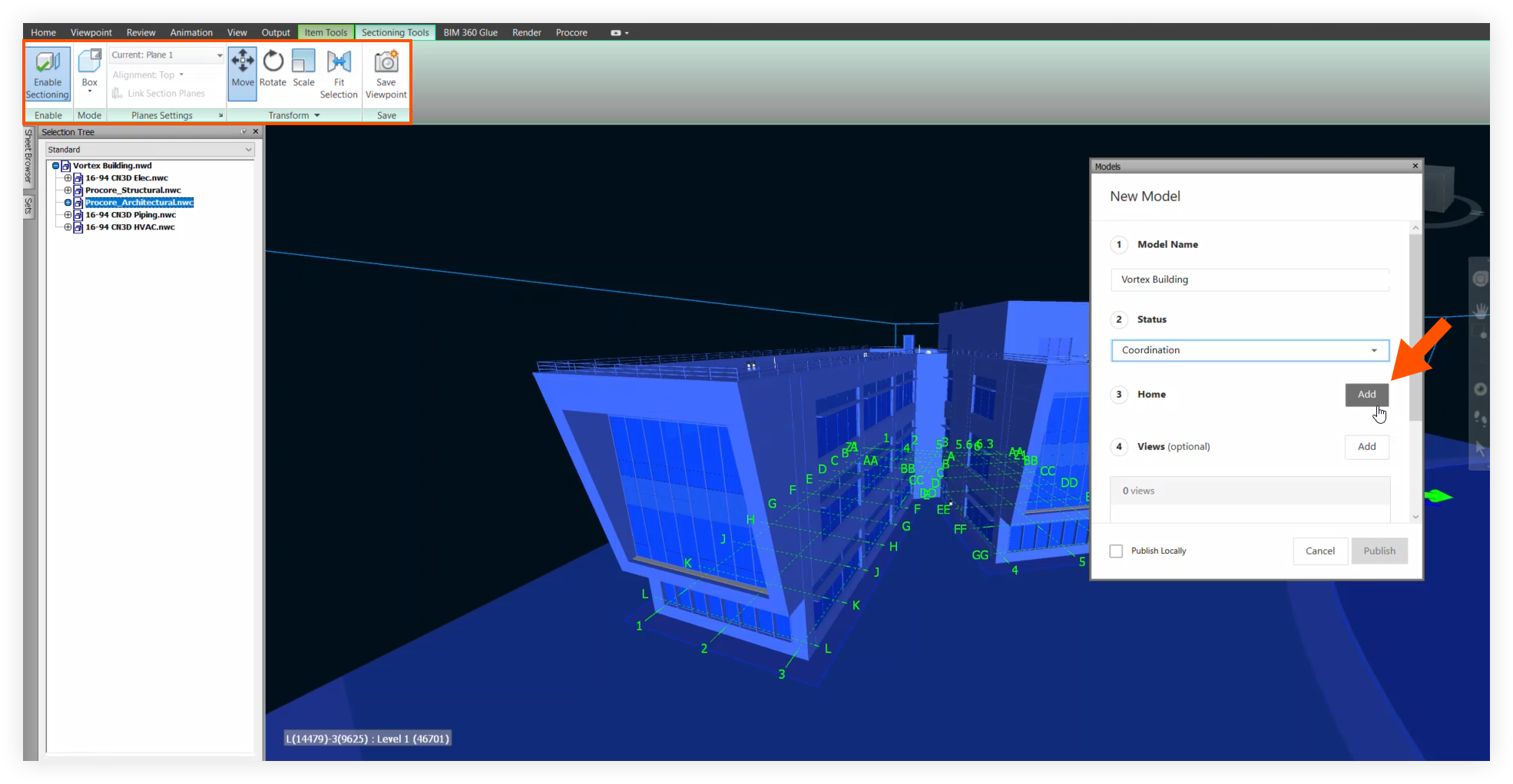
Click Save to link the section box to the Home View.
Before you publish, complete all required steps and fill out all model information.
Make sure the section box is visible, then click Publish. See Publish a Model to Procore.
See Also
Loading related articles...