Create a Coordination Issue in the Model Viewer
Background
If you notice a coordination issue while viewing a model, you can create an issue directly from the Issues side panel. The new issue is automatically added as a snapshot of your current view and can be opened from either the side panel or the Coordination Issues tool.
Things to Consider
Steps
Navigate to the project's Models tool.
Click the model you want to open.
Navigate to the area that you want to create a coordination issue from. See View a Model for tips navigating the model.
Note: The snapshot of your current view will be added to the issue, but you can click Update Snapshot later if you need to change it.Click the Issues
 icon to open the Coordination Issues side panel.
icon to open the Coordination Issues side panel.Click the Create
 icon.
icon.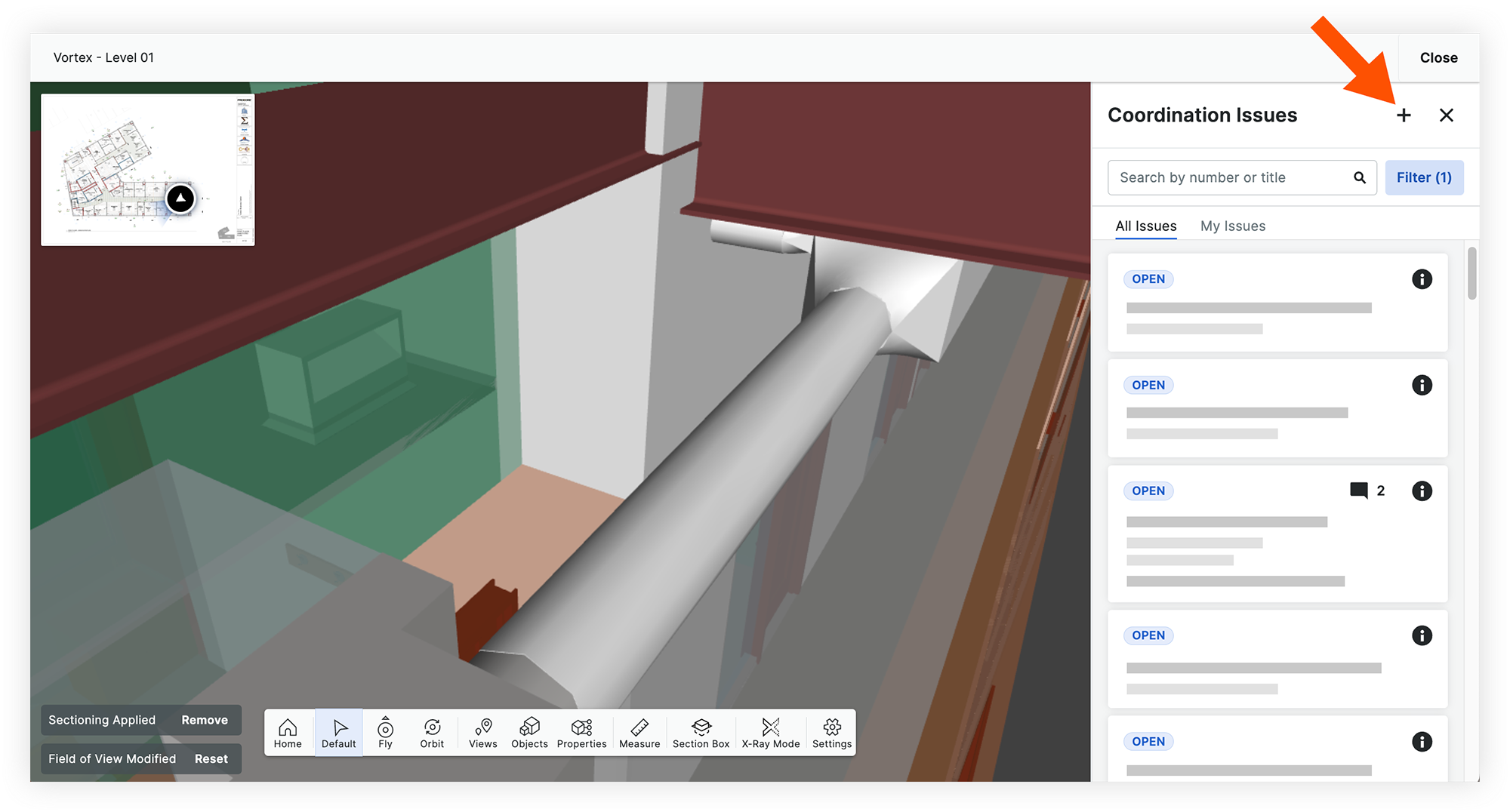
Fill out the following fields:
Title: Enter a title for the coordination issue. This will be the first reference that collaborators will see when reviewing this issue.
Description: Enter a description that describes the issue.
Location: Click the drop-down menu to select the location of the issue.
Due Date: Click to select a due date for the issue on the calendar.
Priority: Click the drop-down menu to select a priority level for the issue.
Assignee: Click the drop-down menu to select the person who is responsible for resolving the issue.
Note: This person will need 'Standard' or 'Admin' permissions on the Coordination Issues tool to be selected as an assignee.Trade: Click the drop-down menu to select the relevant trade for the issue.
Type: Click the drop-down menu to select a type for the issue.
If you need to update the snapshot for the issue, hover over the image in the side panel and click Update Snapshot.
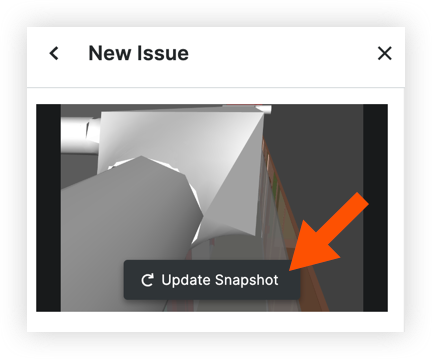
Click Create to create and add the issue to the Coordination Issues tool.
See Also
Loading related articles...