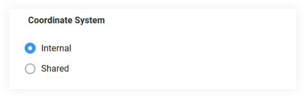Getting Started Guide: 2D Views in the Models Tool
Things to Consider
Required User Permissions:
'Admin' level permissions on the project's Models tool.
Additional Information:
The 2D Views feature is only available on the Procore app for iOS devices.
Prerequisites
The Models tool must be active on the project.
You must have access to the following Autodesk® programs: Navisworks® (Manage or Simulate) and Revit®.
Steps
Follow the steps below to use the 2D Views feature for the first time:
Download or Update the Procore App on an iOS Device
Download the Procore Plugin on a Computer
Publish a Model to Procore
Export Grids from Revit
Step 1: Download or Update the Procore App on an iOS Device
If the Procore app is not already on your iOS device, you will need to download it from the App Store.
Open the Procore app.
Confirm that your app version is 2021.0412 or later.
To see what version you are currently using, tap Settings and scroll to the bottom. The version number is shown under your Procore email address, next to 'Procore for iOS'.
If you need to update the app, go to the App Store on your device to initiate the update. See Update the Procore iOS App.
Step 2: Download the Procore Plugin on a Computer
See the full Download the Procore Plugin for the Models Tool tutorial, or click below to view the steps.
Step 3: Publish a Model to Procore
See the full Publish a Model to Procore tutorial, or click below to view the video and steps:
Select matching points on the 3D model:
Now, you will select the same two points on the 3D model.
Click Start to begin selecting points on the model.
Select the same two reference points on the 3D model that correspond to points 'A' and 'B' from the drawing.
Click Save to confirm the points.
Important
The reference points selected in the 3D model must exist on the Z-axis (vertical plane). You cannot choose points on a flat floor or a 2D object. For precision, Procore recommends turning the Navisworks® grid ON by selecting View > Show Grid.
Step 5: Publish the Model
Before finalizing the model, decide whether to process it using Procore's cloud servers (recommended) or your local computer.
Important
Use Section Boxes in Navisworks® to publish specific areas or views of your model. See Add a Section Box to a Model. Section Planes are not supported and can't be published to Procore.